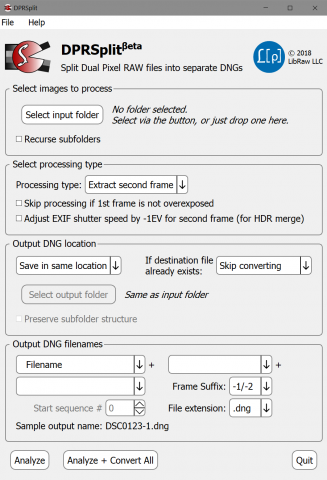DPRSplit: File Splitter for Canon Dual Pixel Raw files
End of Fall Sale!
All LibRaw Products and Bundles - 25% off
Our Special Prices are valid until December 15, 2025.
What DPRSplit application is for:
Some Canon's sensors have a somewhat unusual pixel arrangement: each pixel is composed of two subpixels. If Dual Pixel RAW mode is enabled in the camera, the resulting CR2 / CR3 files contain two images, or two frames: one composite, made from reading both subpixels, summed; and the other is made out of one set of subpixels.
The intended use of this arrangement is to enable some extra editing after the shot: because of the parallax between the subpixels, Canon Digital Photo Professional software allows one to perform microadjustment of focus, bokeh shift, and ghosting reduction.
However, there is one more possible use for a dual-pixel raw, which is not covered by the manufacturer: the second frame, the one that is made out of one set of subpixels, collects half of the light that the composite frame does, as if it was exposed one stop lower compared to the composite frame.
In essence, in Dual Pixel Raw mode, the camera records into one file some equivalent of two shots, bracketed by (approximately) 1 EV.
DPRSplit (Beta 0.14)
The DPRSplit application allows one to:
- Extract the second (1 EV down) frame or both frames from Dual Pixel RAW CR2 and CR3 files;
- And save the extracted frames as DNG files.
Resulting DNG files can then be opened and processed in (practically) any raw converter featuring DNG support.
Supported Cameras
- EOS 5D Mark IV
- EOS R
- EOS R5/R5 C
- EOS R7
- EOS R8
- EOS R6 Mark II
System Requirements
- OS and CPU
- Windows *: Windows 7 – Windows 11, 64-bit
- Mac OX: Mac OS X/macOS 10.12-15.x, 64-bit processor (ARM or Intel)
- Screen resolution no less than 1600x900
- 50MB of disk space for the application
Download Links
- Mac OS X/macOS 10.12-15.x: DPRSplit-0.14.2.30.dmg
- Windows 7-10/64 bit:DPRSplit-0.14.2.30-x64-Setup.exe
- User Manual: DPRSplit-Manual-ENG.pdf
Changelog
Beta 0.14.2:
- macOS 15.x Sonoma compatibility fix
Beta 0.14.1:
- Minor bugfix: ddMMYY pattern was not selectable via drop-down
Beta 0.14:
- Initial EOS R5C and R8 support
- DNG Crop (DefaultUserCrop) changed to
- standard crops for full-frame shots (similar to Adobe DNG Converter crops)
- 16 pixels from image edge for cropped frames
Beta 0.13:
- Initial EOS R6 Mark II support
Beta 0.12:
- Initial EOS R7 support
Beta 0.11:
- Better handling of macOS dark theme
Beta 0.10.1:
- Problem fixed: Make/Model tags was not recorded for DNGs made from CR3 input files.
Beta 0.10.0:
- macOS: Universal binary (Intel/Apple Silicon)
- (experimental) EXIF support for CR3 files
- EOS R/APS crop support
- Bug fixed: filename generation from EXIF date may generate empty or wrong filename item.
Beta 0.9.0:
Canon EOS R5 initial support:
- tested only on very limited samples set
- EXIF/Makernotes data records are not stored into output DNGs (metadata format is very different in CR3 files, so not directly mappable into DNG files).
Beta 0.8.4:
Canon EOS R initial support:
- tested only on very limited samples set
- EXIF/Makernotes data records are not stored into output DNGs (metadata format is very different in CR3 files, so not directly mappable into DNG files).
Beta 0.8.3:
- Better handling of file names provided in non-default character set
- Automated font size selection on 1st run
Beta 0.8.2:
- Adjust EXIF shutter speed by -1EV for second frame (for HDR merge) – simulates reduction of exposure by 1 stop by setting the shutter speed in EXIF 1 stop higher. This may be useful (and even necessary) while merging first and second frame in certain HDR stacking applications that analyze frames for exposure parameters.
- Preferences - Output DNG Settings - Data Maximum: controls the content of the DNG White Level tag:
- Normal White –«white» will be set to the Normal White value found in makernotes of CR2 file.
- Specular White – «white» will be set to the SPecular White value found in makernotes of CR2 file.
- Data Max (or specular) – «white» will be set to the actual maximum found in raw data of the CR2 file or to Specular White, if Specular White is higher.
- Data format max – 16383 (minus the black level if the processing mode is set to subtracting black). This option may result in color artifacts in the highlights (such as pink clouds) if the raw converter incorrectly clips the highlights after applying white balance.
Beta 0.8.1
Default font size is selected based on screen size on 1st run. If you've changed preferences, stored value will be used (change Base Font Size to get window size smaller)
Getting in touch with us
This is a beta version, and it’s important to us to know your thoughts and suggestions. To contact us, please use:
- This site feedback form: special section, designated for DPRSplit feedback
- E-Mail: dprsplit-feedback@libraw.com
... and a little bit more about Canon Dual Pixel RAW
Canon cameras' with Dual Pixel RAW feature sensor has a somewhat unusual pixel arrangement: each pixel has a dual photodiode construction. Each photodiode is associated with a subpixel, and thus the pixel is split in two. If Dual Pixel RAW mode is enabled in the camera, the resulting RAW file contains two images, or two frames: one composite, made from reading both subpixels, summed; and the other is made out of one set of subpixels. In other words, a pixel is composed of two subpixels, let’s call them A and B. The first frame in a Dual Pixel RAW file is made of “A+B”, while the second is made from “B” subpixels only.
As it was already mentioned above, the second frame, the one that is made out of only “B” pixels, collects half of the light that the composite frame does, as if it was exposed one stop lower compared to the composite frame.
The screenshot below shows two frames of one such shot taken in Dual Pixel RAW mode, extracted via DPRSplit, and processed in Adobe Camera Raw 10.1 (with all sliders set to zero), and further opened in Photoshop:
Left: the “B” frame – all of the highlights are preserved. Right: the “A+B” frame, the sky and some areas of the mountain are featureless and blown out.
* We don’t see much need in a Windows/32-bit version of the application, but should there be demand, we will create supply.