FastRawViewer 1.7.4 Release
End of Fall Sale!
All LibRaw Products and Bundles - 25% off
Our Special Prices are valid until December 14, 2025.
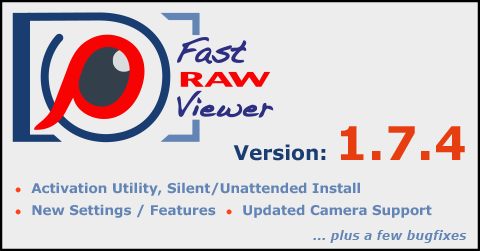
Activation Utility, Silent/Unattended Install
- If you are going to install FastRawViewer on several computers, you can use an utility to activate FastRawViewer from the command line:
- Windows: C:\Program Files\LibRaw\FastRawViewer\frv-activate.exe
- Mac: /Applications/FastRawViewer.app/Contents/Resources/frv-activate
- When launching this utility without any parameters, you will get a list of all of the parameters with detailed explanations for each of them. The basic scenario is:
- frv-activate -l license-key
- This utility has more capabilities (trial activation, deactivation) and can also be used with http proxies, including password-protected ones.
- For silent installation on Windows, an installer key /NOSTART has been added; when it is present, FastRawViewer will not be launched immediately after installation.
- Other useful keys (/SILENT, /VERYSILENT) can be found in the documentation for InnoSetup.
Camera Support
- The color data for Fujifilm X-E4 and GFX 100S cameras has been updated.
- Support for RAW files recorded by Raspberry Pi HQ camera (the output of raspistill with '-r' parameter)
- Support for V1 and V2 Raspberry Pi cameras has been improved
- NB: Raspberry Pi raspistill utility with '-r' key saves RAW files with a .jpg extension; such file consists of two parts: a JPEG part followed by RAW concatenated to the end of the JPEG. To force FastRawViewer treat this sandwich as a RAW, you will need to:
- either replace the file extension(s) (with .raw, for example)
- or turn on the hidden setting TryJPEGasRAW (in this case the processing of all JPEGs will be a bit slower because each JPEG will now be subjected to a check as to whether it is a RAW in disguise)
New Settings/Features
- New Grid/Filmstrip setting - Save associated JPEG/HEIC files to filelist
- If this is turned on, then when using Menu-Select-Save selection to file, the names of paired JPG (/HEIC) files will be saved into the file as well.
- New setting: Special browse modes - Sort opened filelists using current sort mode
- If this is turned off, then when in Menu - File - Open Folder - Open Filelist mode FastRawViewer will show files from a loaded list in accordance with their order in the list
- If this is turned on (default), then files in a list will be sorted in accordance with the current sorting setting.
Bugfixes
- An error in decoding compressed RAW files recorded by some Samsung cameras (NX300 and possibly others) has been fixed, the error only appeared in macOS non-legacy version of FastRawViewer.
- When using Standard Selection Mode (not the default one), the following bugs were found and fixed:
- If the setting Force XMP creation for RAW files was turned on, files were sorted by metadata (EXIF date, rating, label), then when turning on filtration the currently opened file would randomly change.
- When using sorting by metadata, if the current file was deleted (Move to.. / Move to rejected), then the application would not move to the expected file (next/previous), but closer to the beginning of the list.
- Mac: drag-drop onto the application icon would not (always) work correctly if the name of the dropped file was in non-normalized Unicode.
- XMP sidecar may not copy/move if base file name contains several dots.
- Special browse modes (subfolder, etc): move file shortcuts worked in special modes although they shouldn't
- If there were completely broken files in the directory (which cannot be parsed by the RAW parser at all), then when scrolling through the contents of the directory, repeated attempts were made to parse them. If sorting by metadata was used (for example, EXIF timestamp), this led to scrolling returned to the current file (if the standard checkbox Scroll to selected image .... was not turned off).
- Incorrect preview was displayed for some TIFF images with non-standard/non-usual image pyramid.
