FastRawViewer 1.7 Release
End of Fall Sale!
All LibRaw Products and Bundles - 25% off
Our Special Prices are valid until December 05, 2025.
In FastRawViewer 1.7 we added:
• Support for HEIC/HEIF File Formats
(in 64-bit versions of Windows, and in regular (non-Legacy) versions for macOS)
• XMP support for TIFF, PNG, HEIC/HEIF files
• Linear View Mode - a New View Mode, "without beautifications"
• Other/minor changes and bugfixes

Support for HEIC/HEIF File Formats
Attention: support for this formats is only accessible in the 64-bit version of Windows, and in regular (not Legacy) version for macOS.
Starting with FastRawViewer 1.7, files with the HEIC (8 bit) and HEIF (10 bit) format are supported with the following limitations and specifications:
- Only real files of the indicated formats are supported, ones that have the format heic or heix (this is HEIF) recorded in the ftyp tag (box).
- The HEIC/HEIF files most widespread among photographers (taken with iPhone or Canon cameras) are supported.
- Support for this format is turned on by a checkbox in the HEIC/HEIF files support group in Preferences – File Formats (see the picture below).
Other settings in this group:
- HEIC/HEIF files extensions (types): file extensions that FastRawViewer will recognize as HEIC/HEIF
- Join RAW+HEIC: joins RAW and HEIC files with the same name (like it is for RAW+JPEG). If there is a RAW, HEIC, and JPEG, then RAW+JPEG will be joined.
- Prefer thumbnails in Grid/Filmstrip (faster): Apple HEIC files contain a small preview (320x240). If the size of the preview as set in FastRawViewer is bigger, then when setting this checkbox the preview embedded in the file will be zoomed to the size set in FastRawViewer. If the checkbox is unchecked, then the full size of the file will be used, and previews will be built fairly slowly.
- Settings in the Non-RAW decode priorities group: settings for individual HEIC/HEIF and for HEIC files in a group with RAW have been added, they work the same way as the settings for JPEGs.
- Color data: the built-in profile (which is in files from i-Devices) is supported, ITUR_2100_PQ_FULL (the profile for Canon files, which is identified by color tags) is supported. Other variants of color tags are not supported because of a lack of examples, files with other variants will be considered sRGB.
- When working with files from Apple devices (which are recorded in the Display P3 color space), it is recommended that one set Color space for Thumbnails: Display P3 in Preferences – Color Management (see the picture below), that way the color of the previews in the Filmstrip and Grid View mode will be more accurate.
- For HEIC/HEIF files, there are separate size limits set for displaying in one window and for previews, they are similar to those for TIFF and PNG: the size (in megapixels) of files displayed as a preview and in one window (see the picture below) is limited.
- The HEIC/HEIF decoder is multi-threaded, and is launched only when actually displaying these files. If you don't have any, no additional resources are used.
- In principle, it is possible to fine-tune the efficiency of the decoder (number of threads, number of decoders), but (according to our tests) the default values work well for computers with between 2 and 18 CPU Cores.
XMP support for TIFF, PNG, HEIC/HEIF files
At one time, when developing FastRawViewer 1.5, we were unable to find (other) programs that supported XMP sidecar files for TIFF and PNG formats. Modifying the graphic files themselves (by recording an embedded XMP block) would go against the basic concept of "read-only." As a result, XMP support for TIFF/PNG was not implemented.
At the same time, if one uses FastRawViewer as the main/sole manager of graphic files, XMP support may be convenient (for example, for sorting/filtering by ratings/labels). As such, in version 1.7 XMP support can be turned on separately for each of the TIFF, PNG, HEIC/HEIF formats. This is done through Preferences – XMP.
For TIFF/PNG/HEIC files, the XMP stores the ratings, labels, Title/Description, rotation.
Linear View Mode - a New View Mode, "without Beautifications"
Preamble:
- As many know, by default FastRawViewer applies the following beautifications when displaying RAW:
- S-shaped tone curve, which increases the contrast in the middle tone
- Adobe compatible' midtone correction (in most cases, this raises it)
With these (default) settings, the RAW display becomes more or less "as expected", correlating to the embedded JPEG and standard Adobe rendition (with all sliders in default positions) in both contrast and brightness.
- Both settings can be turned off in the Preferences:
- Image Display tab: set the "Contrast curve type" to one of the standard colorimetric curves (this results in contrast change settings being disabled)
- Exposure tab: turn off "Apply Adobe hidden exposure correction"
As a result, you will have a flat, non-contrasty look, which corresponds to what the camera records into the RAW much more accurately. Furthermore, this look can be set into an XMP, (see here: https://www.fastrawviewer.com/blog/FastRawViewer-1-5-2-release-adobe-acc...) so that Adobe Camera Raw /Lightroom use this look as the starting point, without introducing highlight clipping and contrast of their own.
Main Body
- Changing between flat and regular view modes through the settings is uncomfortable, so we've implemented a quick way:
- Menu - View - "Linear mode display" (or Shift-L): temporarily turns on (and then turns off) the Gamma 2.2 contrast curve
- Preferences - Image Display - "Ignore exposure correction/baseline exposure in linear mode" will also cancel all exposure corrections (both manual and hidden)
This way you can quickly and accurately assess what are the tones in this shot.
This hotkey does nothing if "Contrast curve type" is set to fixed curve, because it's fixed anyway, and you can turn exposure correction off by pressing the 'A' hotkey.
Finally, when yet another button was added to the "USM E D S H" block in the bottom bar, it became a bit messy. In build 1680, this block has been split in two - one for USM/D/E, and another for S/H/L (Shadow/Hightlight/Linear Mode). Upon the first start, the visibility of the two new blocks is inherited from the old (unified) block.
Other/minor changes and bugfixes
- Special and system folders are shown in the Folders panel if the Show system/special files setting is turned on
- Windows: media change status is monitored in an asynchronous manner, so there shouldn't be any more long delays on unreadable CD/DVD/flash cards (unfortunately, delays caused by network volume disconnect cannot be fixed like this, because these delays happen "inside Windows").
- Windows/64 bit: the Disable A/B floppy access setting is now turned off by default.
- Mac (non-Legacy version): when saving shortcuts of the form Shift-number in newer versions of MacOS, a "double shift" was accidentally recorded (Shift-1 => Shift-!). The extent of the problem is currently uncertain, so a new option has been added to the shortcut editor: "Remove extra Shift from Shift-non-letter shortcuts". When it's turned on, Shift-1 (in the English configuration) will be recorded as ! (without additional modifiers), and it works correctly in this manner.
- The Preferences – File Formats – RAW+JPEG – Use external JPEG as thumbnail option has been expanded, Prefer external JPEG variant has been added.
- If selected, then when there is a JPEG joined to a RAW, the external JPEG will be used as a preview when in Filmstrip/Grid View mode.
- This option presupposes that the external JPEG is recorded by the camera, its original orientation corresponds to the sensor and the rotation is set by the EXIF Orientation tag (this is the case for all modern camera JPEGs). If the JPEG was edited and re-recorded, the the orientation of the preview in Filmstrip/Grid might turn out surprising (because the rotation of the RAW file is applied to the JPEG).
- Windows: Renaming of current or upper-level folder via Folders panel fails..
- When moving to next file with 'keep zoom' option, next file was displayed without scrollbars.




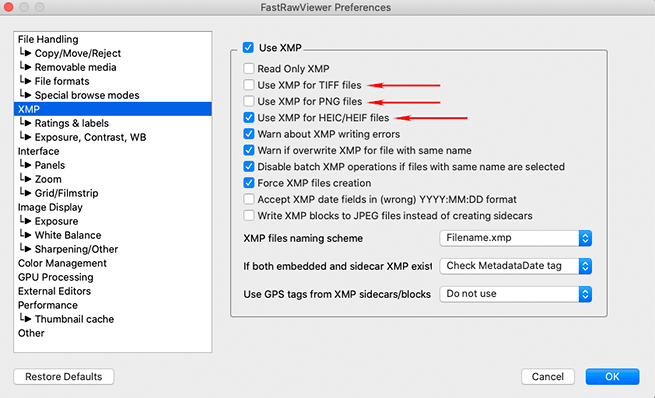

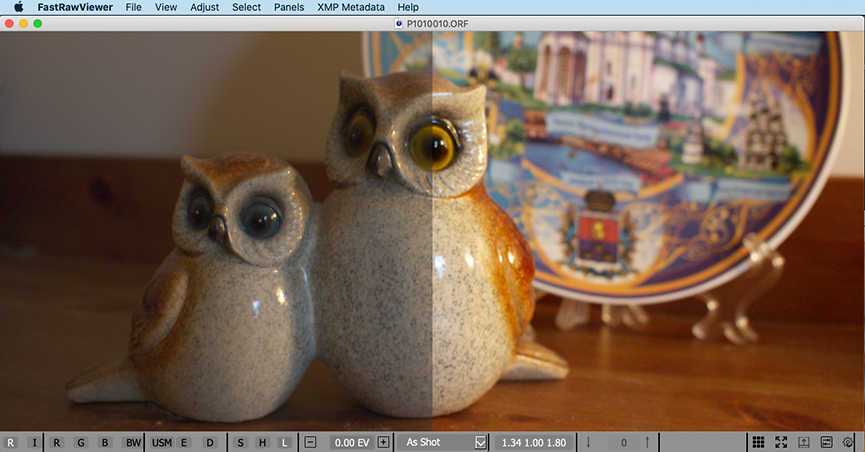



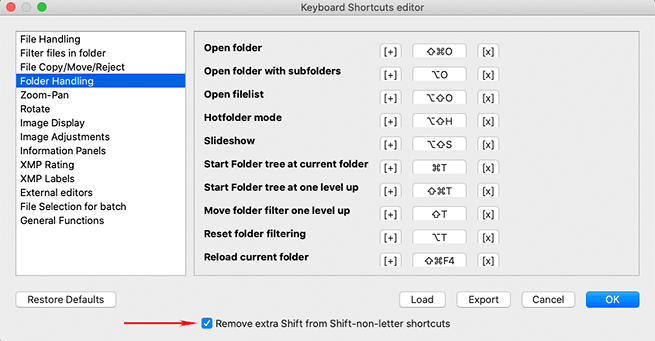

Add new comment