FastRawViewer 1.7: New View Mode, "without Beautifications"
End of Fall Sale!
All LibRaw Products and Bundles - 25% off
Our Special Prices are valid until December 15, 2025.
Preamble:
- As many know, by default FastRawViewer applies the following beautifications when displaying RAW:
- S-shaped tone curve, which increases the contrast in the middle tone
- Adobe compatible' midtone correction (in most cases, this raises the said midtone)
With these (default) settings, the RAW display becomes more or less "as expected", correlating to the embedded JPEG and standard Adobe rendition (with all sliders in default positions) in both contrast and brightness.
- Both settings can be turned off in the Preferences:
- Image Display tab: set the "Contrast curve type" to one of the standard colorimetric curves (this results in contrast change settings being disabled)
- Exposure tab: turn off "Apply Adobe hidden exposure correction"
As a result, you will have a flat, non-contrasty look, which corresponds to what the camera records into the RAW much more accurately. Furthermore, this look can be set into an XMP, (see here: https://www.fastrawviewer.com/blog/FastRawViewer-1-5-2-release-adobe-acc...) so that Adobe Camera Raw /Lightroom use this look as the starting point, without introducing highlight clipping and contrast of their own.
Main Body
- Changing between flat and regular view modes through the settings is uncomfortable, so we've implemented a quick way:
- Menu - View - "Linear mode display" (or Shift-L): temporarily turns on (and then turns off) the Gamma 2.2 contrast curve
- Preferences - Image Display - "Ignore exposure correction/baseline exposure in linear mode" will also cancel all exposure corrections (both manual and hidden)
This way you can quickly and accurately assess what are the tones in this shot.
This hotkey does nothing if "Contrast curve type" is set to fixed curve, because it's fixed anyway, and you can turn exposure correction off by pressing the 'A' hotkey.
Finally, when yet another button was added to the "USM E D S H" block in the bottom bar, it became a bit messy. In build 1680, this block has been split in two - one for USM/D/E, and another for S/H/L (Shadow/Hightlight/Linear Mode). Upon the first start, the visibility of the two new blocks is inherited from the old (unified) block.


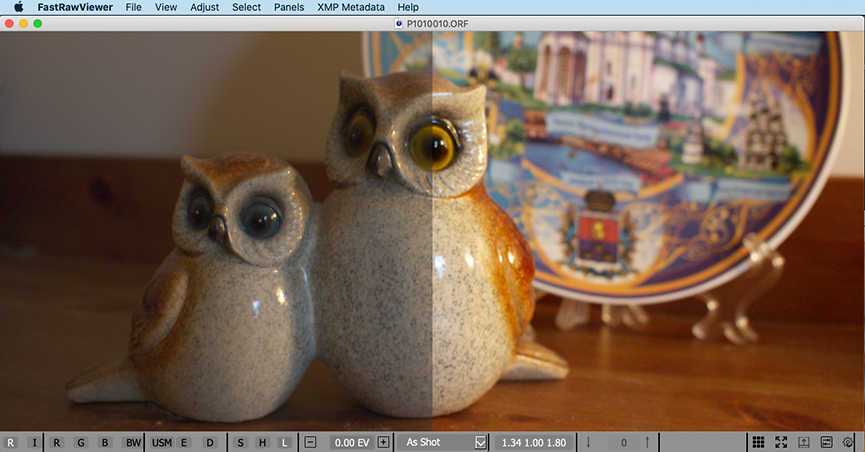


Add new comment