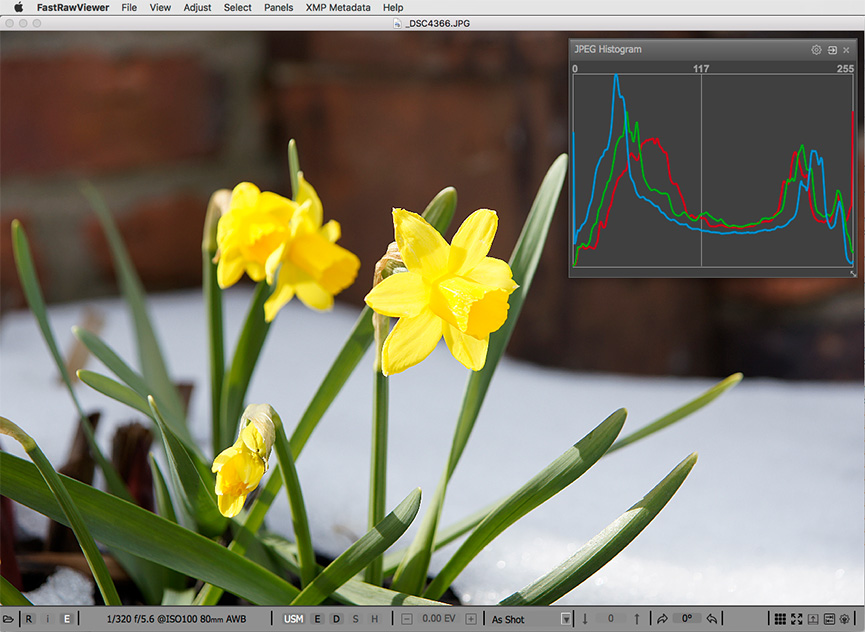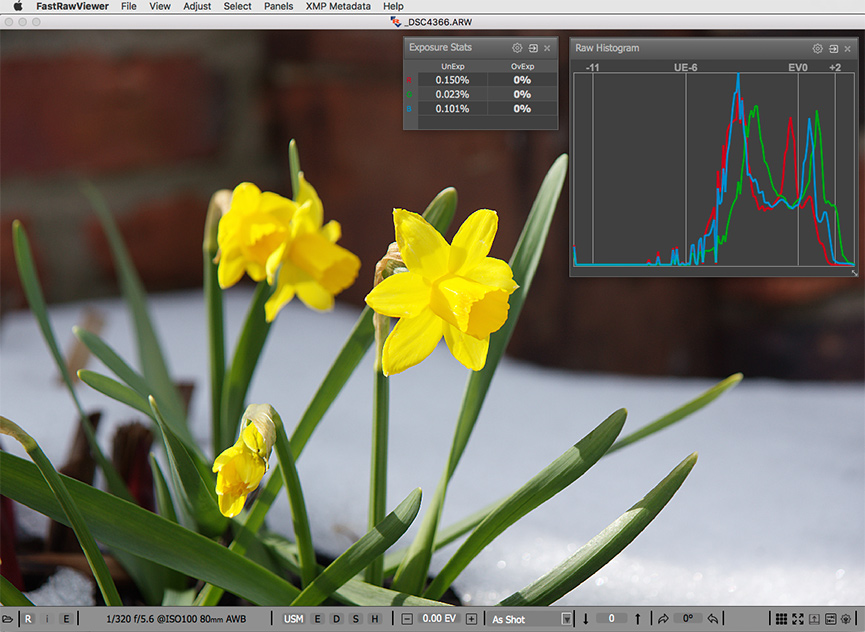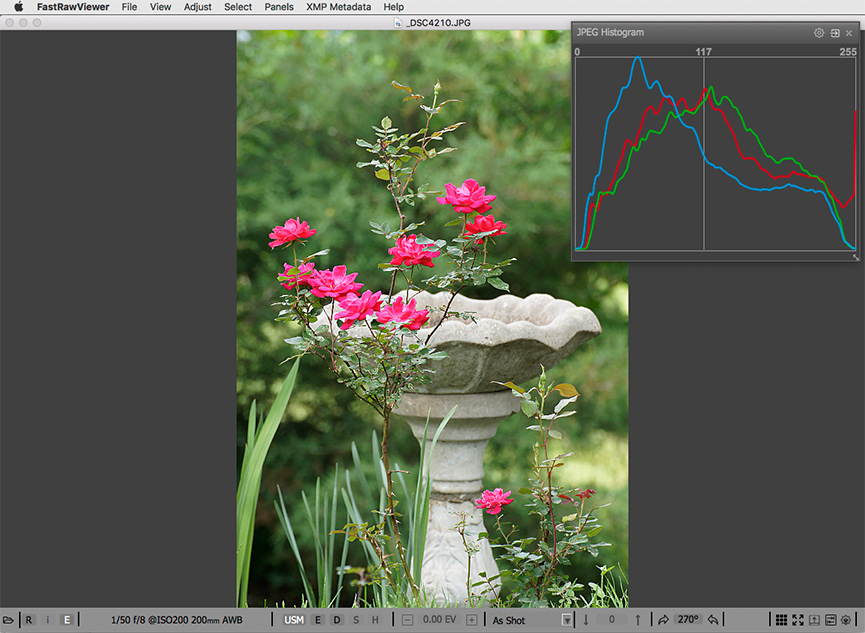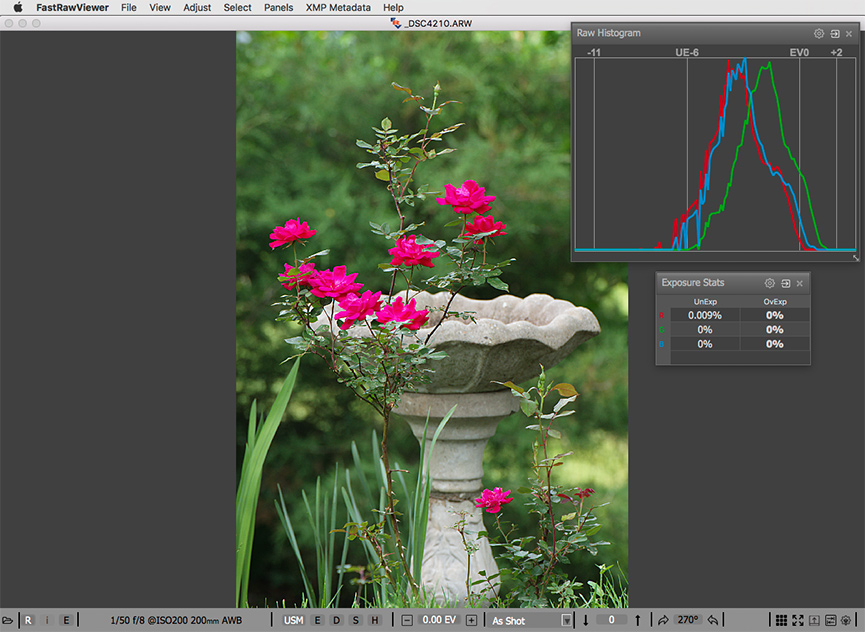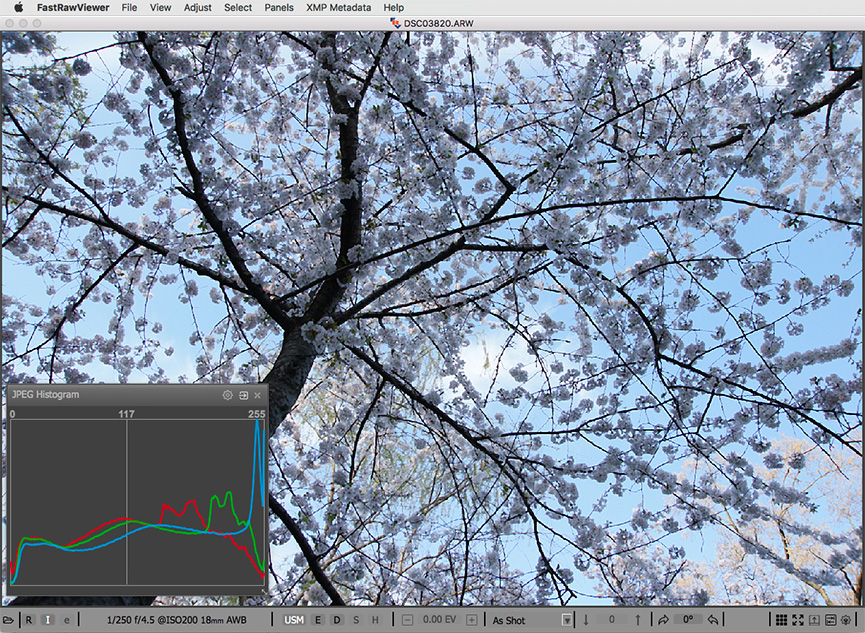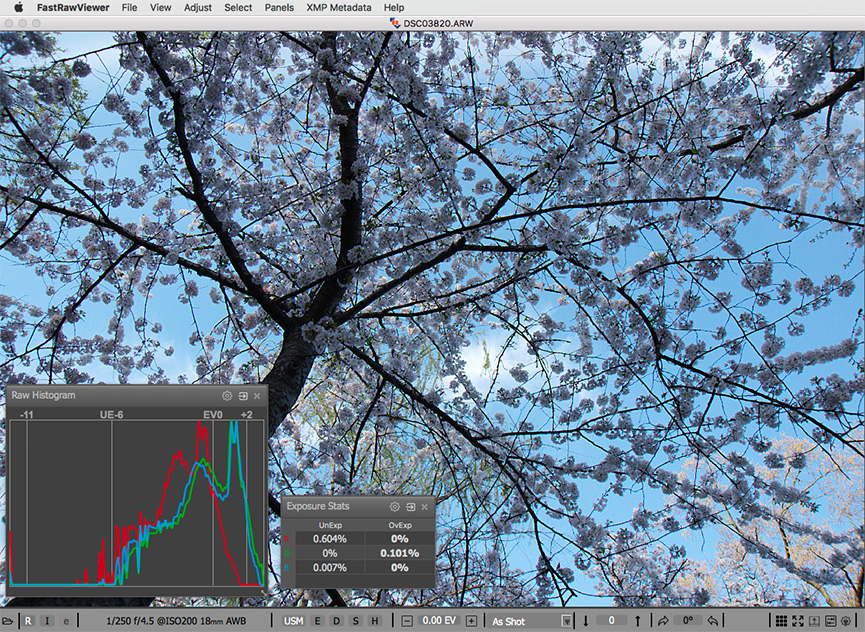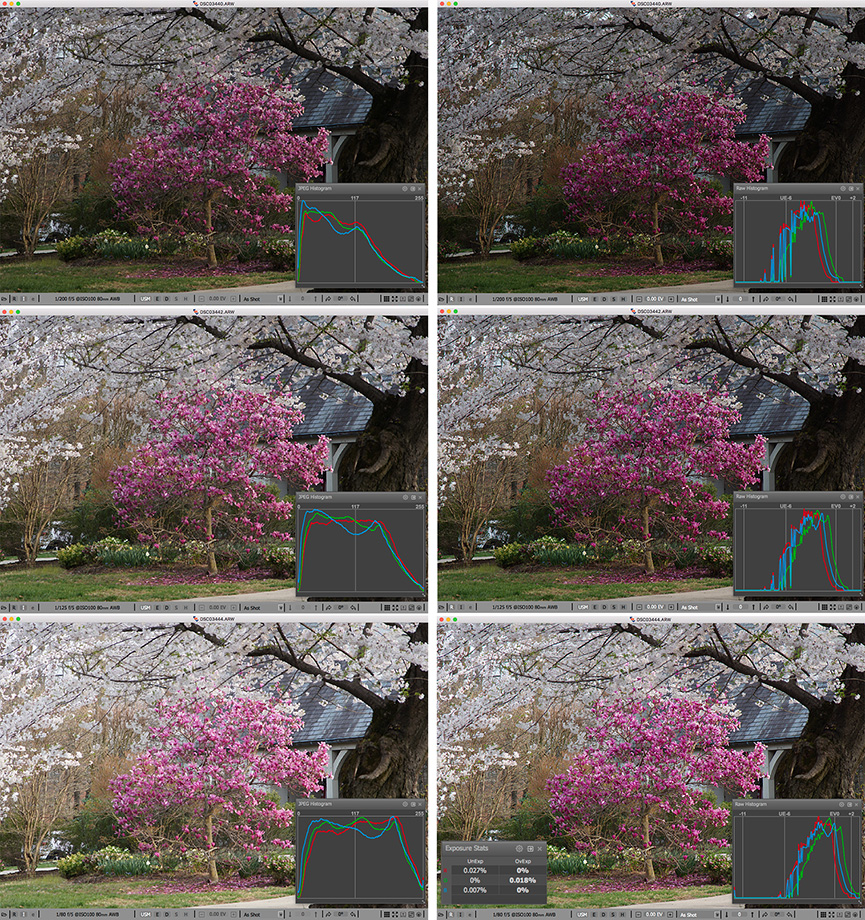How to Trash a Good Shot in One Step...
End of Fall Sale!
All LibRaw Products and Bundles - 25% off
Our Special Prices are valid until December 15, 2025.
Not sure how? It really is very simple - just rely on the JPEG histogram. The one on the back of your camera will do, or one derived from a JPEG by some viewer, or (sometimes) even by a RAW converter.
Look at this quite standard scene with a relatively wide dynamic range:
Figure 1. Yellow daffodils. Shot _DSC04366. External JPEG and JPEG histogram
In the JPEG, the petals are visibly blown out. The JPEG histogram is showing severe overexposure in the red channel and (by the way) significant underexposure in the blue channel.
If you look at the RAW histogram (obviously, we are using FastRawViewer!), however,...
Figure 2. Yellow daffodils. The same shot _DSC04366. RAW and RAW histogram
...you will see that the shot is nearly perfectly exposed - with zero blown out pixels and very few underexposed pixels.
Here is a more drastic example. Red roses... One can see so many complaints like “my reds are blown out!” on various online forums, all because people use JPEG histograms to assess the exposure of their shots.
Figure 3. Red roses. Shot _DSC04210. External JPEG and JPEG histogram
The JPEG histogram indicates, again, severe overexposure in the red channel. Naturally, you will start decreasing the exposure. But the shot is already underexposed by nearly 2 stops in RAW! Just look at the RAW histogram...
Figure 4. Red roses. Same shot _DSC04210. RAW and RAW histogram
You will be encounter a similar situation with what looks like blown out skies:
Figure 5. Blue sky. Shot _DSC03820. Embedded JPEG and its histogram
The blue channel is literally sky-high - according, of course, to the JPEG histogram; but not in RAW:
Figure 6. Blue sky. Same shot _DSC03820. RAW and RAW histogram
In fact, everything is quite OK with the blue channel in this shot, but you would only know that if you were using the RAW histogram for culling and sorting RAW images!
Yellow daffodils, red roses, or blue skies are not the only subjects suffering from culling based on JPEG histograms. Be ready for the same scenario with many strongly colored objects - pink, orange, purple, etc.
- For those who not only want to know “How to trash a good shot in one step”, but are also curious about “Why are RAW and JPEG histograms of the same shot so different” - the answer is quite simple:
- The main factor is that a JPEG is a result of RAW conversion during which the RAW data for each channel is multiplied by the appropriate WB coefficient; the RAW histogram, meanwhile, is based on unmodified RAW data. You can shoot the same scene, using the same exposure but changing the white balance setting, and watch as the JPEG histogram changes from shot to shot. Yet, for the same scene taken in the same light, and with the same exposure, the RAW data will be the same.
- Another factor is that while producing a JPEG, some tone curve is applied, and that curve clips highlights, plugs shadows, and compresses both the highlights and the shadows, thus adding to the incorrect perception of the dynamic range of the captured RAW.
FastRawViewer is the only culling tool that displays the true RAW histogram. Using FastRawViewer, you will be able to determine if the shot was exposed correctly.
FastRawViewer is extremely useful when selecting the best shot of a bracketed series.
If you are evaluating bracketing shots based on JPEG histograms (in the left column) you will choose the first shot (_DSC03440) and trash one that was exposed much better (_DSC03444). The RAW histograms (in the right column) will allow you to pick the best-exposed shot.
Figure 7. Culling bracketed shots based on JPEG histogram (left column) vs RAW histogram (right column)
So, if you don't want to trade your (technically) best shots for worse ones, start using RAW histograms for culling!