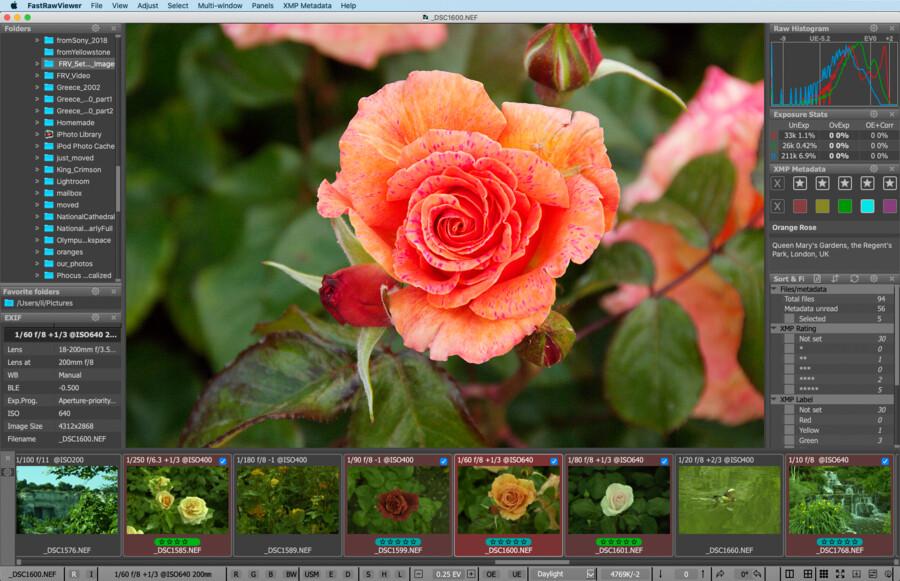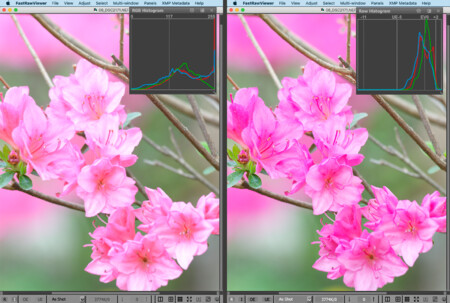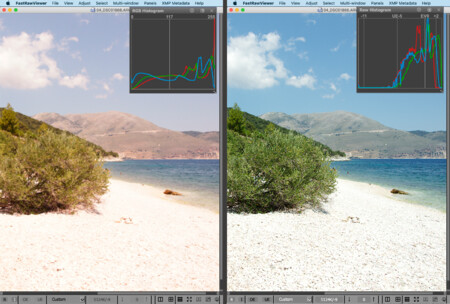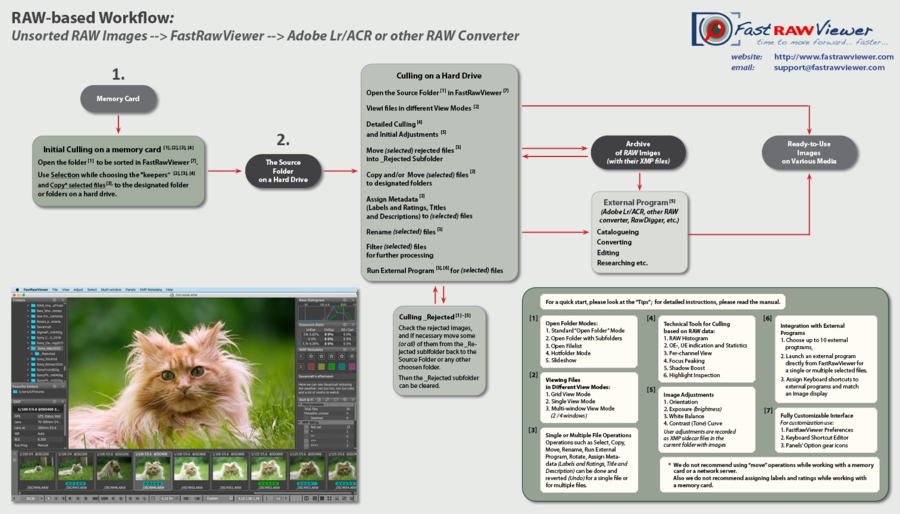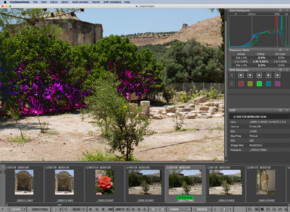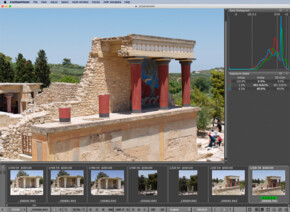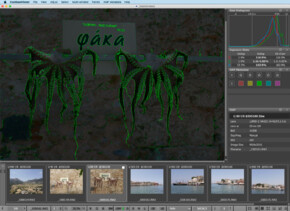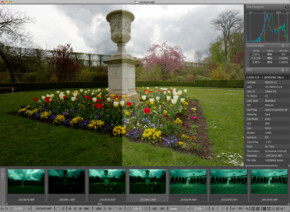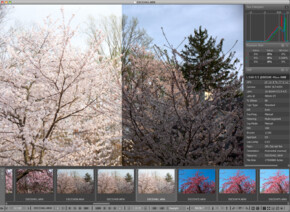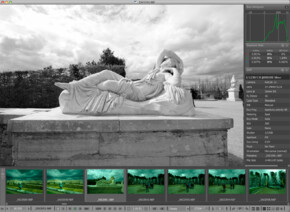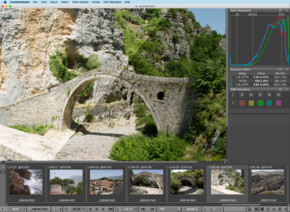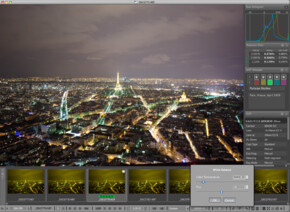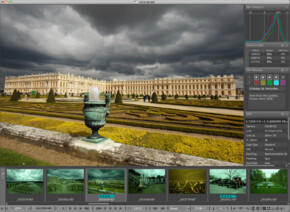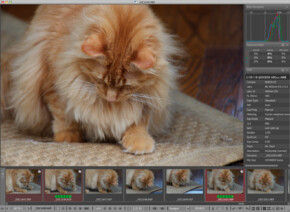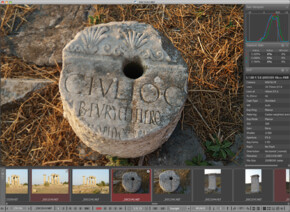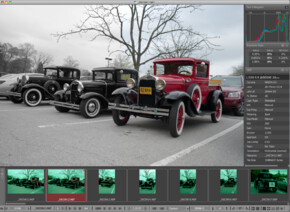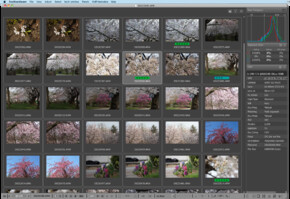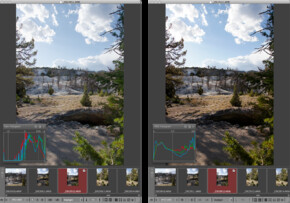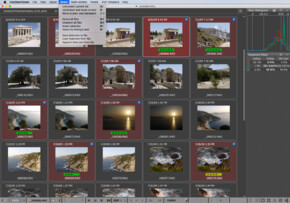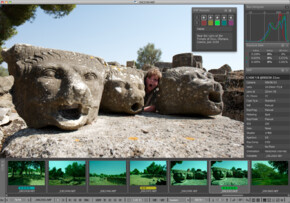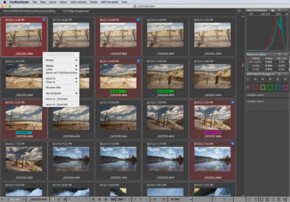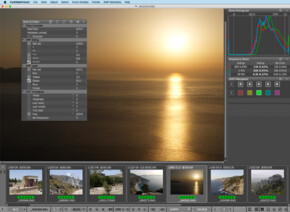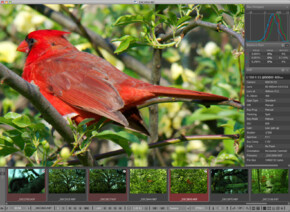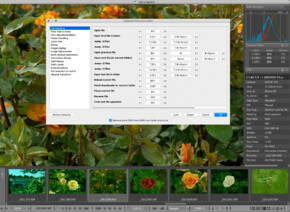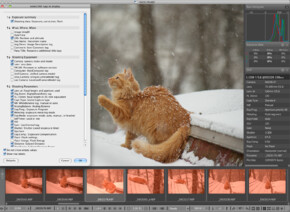Spring is Here!
All LibRaw Products and Bundles - 25% off
Our Special Prices are valid until May 06, 2024.
The Only Real WYSIWYG Raw Viewer
The Essential Workflow Tool for Every RAW Shooter
Is your RAW converter slow while building 1:1 previews or culling RAW files?
Use FastRawViewer - a great time-saver and an ideal RAW workflow helper.
FastRawViewer opens RAW files extremely quickly and renders them on-the-fly, instead of just displaying embedded JPEGs. It allows a photographer to see the RAW exactly as a converter will "see" it, without any delays or waiting time, guaranteeing the possibility to sort and cull RAW images lightning fast and based on the quality of the RAW itself, not JPEG previews.
FastRawViewer's RAW-based tools (unique ones such as RAW histogram, RAW statistics, Shadow Boost, Highlight Inspection, Focus Peaking, per-channel view, as well as familiar ones like Exposure Compensation, White Balance, Contrast Curves) allow one to estimate what a converter will be able to squeeze from the RAW image data and make preliminary adjustments to the RAW file, which will be read and applied by Adobe converters.
FastRawViewer provides tools for the rating, labeling and sorting photos, and filtering of any number of RAW images.
FastRawViewer supports a variety of RAW, JPEG, TIFF, and PNG formats.
FastRawViewer is very user-friendly and seamlessly integrates into any existing RAW workflow. It is extremely flexible; nearly all of its settings can be tuned and keyboard/mouse shortcuts can be changed according to individual habits and preferences.
Download FastRawViewer
(fully functional 30-day trial)
Supported Cameras
(the list is regularly updated)
FastRawViewer currently supports:
- 1270 digital cameras and mobile devices;
- almost every single RAW format*
To Choose Correctly You Need to See a Correct Preview
A JPEG's preview and a JPEG histogram can be very deceptive.
Look below; each of the pictures demonstrates two previews of the same shot – one is an embedded JPEG with a JPEG histogram (left part of the picture) and the other is from the RAW data with a RAW histogram (right part of the picture).
Will you choose to keep the shot, looking only at the left part of the picture?
Other viewers will show just the embedded JPEG or an uncontrolled conversion of a shot (left part of the picture).
Only FastRawViewer displays RAW as the camera captured it and as RAW converters will "see" it (right part of the picture).
For the first time ever, there is a Fast Raw Viewer that will enable you to evaluate exposure
based on RAW data and not on the brightness of some uncontrolled render or embedded JPEG.
Why Bother Shooting RAW
if Culling JPEGs?
What is the possibility of making a mistake when culling RAW shots based on the JPEG previews?
Shooting RAW, and evaluating it based on a JPEG preview is akin to making a definite conclusion about the exact shape of an object based on its shadow on a wall.
Dispelling a Myth:
Viewing RAW is Impossible
This is often used as an explanation as to why it is “only natural” that most image viewers display some render or embedded JPEGs instead of RAW, JPEG-based histogram instead of RAW histogram, and over- and underexposure indicators derived from JPEG previews.
Is it Worth it to Cull
with a RAW Converter?
Using a RAW converter as a culling tool is an extremely time consuming endeavor, not to mention other serious inconveniences, such as uncontrolled collection growth which slow down the overall process and creates constant optimization and maintenance requirements.
Suggested RAW-based Workflow
(click on the picture below to enlarge or download as a pdf)
Key Benefits and Features of FastRawViewer
Ingests and Displays RAW
FastRawViewer is the only viewer to work directly with RAW
and not just with an embedded JPEG or an uncontrolled RAW conversion.
Very Comfortable Speed of Browsing through any Amounts of RAW Shots
Works with any file system, access any media from flash card to network server,
with no intermediate catalogues created and no disk space wasted
• 6-15 frames per second
on a modern desktop computer for files from modern digital cameras 16-50 Mpix**
• 30-50 frames per second for CinemaDNG 2.5k
on a modern desktop computer (we used Blackmagic Pocket Cinema files for testing**)
Culling with Confidence. Extremely Fast
Unique features for the rapid and reliable technical evaluation of RAW shots
(in composite and per channel view)
Detect the Over/Underexposed
Areas from RAW Data
OE- and UE Indication and Statistics allow for the immediate review of clipped highlights and plugged shadows based directly on RAW data.
Dynamic Range Evaluation
with a Real RAW Histogram
The real RAW Histogram allows one to evaluate whether the dynamic range of the scene on the shot fits within the camera's dynamic range.
Check In-Focus Areas
and Noise in Shadows
Focus Peaking highlights in-focus areas (Edges), and highly detailed areas or areas with high noise level or false details (Details).
Are Shadows Too Deep?
Boost Them!
Shadow Boost allows one to lift shadows and bring out details, or evaluate noise level in shadows. Useful for image presentation and evaluation.
Are Highlights Too Flat?
Check for Details
Highlight Inspection dims the shadows/midtones, and increases the contrast in the highlights in order to evaluate the details in the highlights.
Per-Channel View
Check Each Channel Separately
Per-Channel View allows one to evaluate the noise level as well as over- and underexposure amount and areas for every channel separately.
Speed Up Image Processing in Adobe Lr/ACR
FastRawViewer allows one to apply adjustments, and records them as XMPs,
providing Adobe converters with a better starting point
Adjust "Exposure":
Overall Image Brightness
Exposure Correction allows one to adjust the overall image brightness; adjustments are recorded in XMP files, so Adobe Lr/ACR will go from there.
Adjust "White Balance":
Overall Image Color
White Balance allows one to adjust the overall image color; adjustments are recorded in XMP files, so there is no need to repeat them in Adobe Lr/ACR.
Adjust Image Contrast:
Apply Tone Curve
A variety of Contrast (Tone) Curves allows contrast control, increasing and decreasing it as necessary for image presentation and evaluation.
To spare your time adjusting series of similar shots (sports, panorama, etc.), FastRawViewer allows one to propagate exposure correction, white balance and contrast curve adjustments made for the first shot to all shots in series.
Immediate Presentation of RAW Shots
Features for on-the-fly visual improvement of RAW images
Instant Image Adjustments:
Brightness, Color, Contrast
Exposure Correction, White Balance, Contrast Curves, Shadow Boost and Highlight Inspection allow one to adjust the look of the RAW image on the fly.
Want Image to be Sharper?
Try Sharpening for Display
Two presets for Sharpening for Display allow one to immediately sharpen the image as well as evaluate what can be done in the conversion stage.
Want it in Black and White?
Not a Problem!
Black and White Preview gives one an idea as to how the image will look in black and white. Per-channel view is also available in this mode.
Browse, Filter, Select, Process Multiple or a Single Files
Select and place any RAW file or a group of RAW files wherever you want them to be. Fast and easy
Grid View Mode
or Single File View Mode
One keystroke switches between Grid and Single File View modes. Evaluate the RAW histogram, Statistics and EXIF data for an image - even in the Grid.
Multi-window View Mode
or Single File View Mode
Get a detailed look at 2 or 4 images at a time to compare the quality of the shots in the series and copy rendering parameters from one shot to another.
One Thumbnail - Three Views:
Display of RAW and JPEGs
With one click you can switch between RAW, embedded (internal) and external (from the Pair RAW + JPEG) JPEGs together with their histograms.
Select, Move Files to _Selected,
Save, Append or Load Selection
Select/deselect from one to all images, move files to a _Selected subfolder, or save/append selection to a file for a later on, and then load it from the file.
XMP Metadata
Assign While Browsing
Ratings and Labels, as well as Titles and Descriptions, are recorded in XMP files and are read and applied by RAW converters that support them.
Single or Multiple Files'
Operations and Processing
Rename, assign label and rating, copy, move, rotate, run in an external program or move to _Rejected from one image or up to all images.
Sort and Filter Files:
Content Display and Order
Displayed files can be filtered using label and ratings combinations. Files can be sorted via different criteria, which are chosen in Preferences.
Zoom in on the Details:
Zoom, Pan, Drag
To see a specific part of the displayed image one can zoom in and out on it (as well as view it in actual size and fit it to the window), and pan and drag.
Fully Customizable Working Environment
Tune FastRawViewer to fit your habits, needs, and preferences
Need to Change Settings?
Preferences are User-Friendly
Use Preferences to adjust interface, tune functionality settings according to your tasks, and increase performance of FastRawViewer.
Used to Different Shortcuts?
Change or Upload
Check the Keyboard Shortcuts Editor to set shortcuts for actions or download sets, which simulate the shortcuts of some widely-used applications.
Customize Panels To Display
Only What You Want to See
Every panel or bar appearance or displayed fields can be customized using Preferences or a little gear icon at the top right/left corner of a panel/bar.
What Experts Say about FastRawViewer...
Thom Hogan, byThomDSLRBodies, USA
Nasim Mansurov, Photographylife, USA
Lloyd Chambers, diglloyd, USA
Mike Tomkins, Imaging Resource, USA
Gannon Burgett, Imaging Resource, USA
Mihaela Citea, Softpedia, USA
Review, SnapFiles, USA
Olaf Giermann, Docma, Germany
Norbert Eder, Fotografie – Wandern – Reisen, Austria
Carolina Hanna, heArt & Lifestyle, Canada
Ross Chevalier, The Photo Video Guy, Canada
Michal Krause, PALADIX foto-on-line, Czech Republic
Pierre Caillault, Focus Numerique, France
Laurent Katz, Le Monde de la Photo, France
Matt Grayson, Photography Blog, UK
Mike Williams, MacWorld, UK
Ichikawa Yukichi, Window Forest, Japan
The license allows you to use the software on two (2) computers simultaneously.
The same License Key is valid for both Windows and OS X platforms.
* For Sigma Foveon cameras, raw viewing is not supported.
** Testing was performed on desktop computer with i7-7700K CPU @stock clock rate, 32GB RAM, NVidia GTX 1080 GPU and a fast SSD NVMe drive, with a mix of shots from cameras launched between 2014-2018.
We recommend fast SSD drives for peak performance.