FastRawViewer 1.4.6 Beta3
End of Fall Sale!
All LibRaw Products and Bundles - 25% off
Our Special Prices are valid until December 15, 2025.
Note: outdated page, see updated FastRawViewer Release Candidate announce
Camera support
- Fujifilm X-H1
- Olympus E-PL9
- Sony A7R III ARQ files support (4x ARW files in multi-shot mode, stitched by Sony Imaging Edge software)
- Preliminary support:
- Fujifilm X-A5, X-A20
- Panasonic GX9, GF10/90, DC-ZS200/TZ200, GH5s, G9 in high-res mode.
New features
- Apart from support for ARQ files, this version adds a convenient method for copying or moving files into subfolders:
- To enable / disable this feature, please use Preferences - File Handling - Copy/Move/Reject - "Enable quick copy/move to subfolder".
- In this beta version it is enabled by default, but in the release version this mode will most likely be set to off.
- When this mode is enabled, a new element [New Subfolder] will appear:
- in the main Menu - File - Copy/Move
- in the context menu that appears when you right-click on a thumbnail (thumbnail may belong to a group of selected files)
- in the main Menu - Select/Batch - Copy/Move
- The [New Subfolder] element will also be available through hotkeys: Alt-M (for Move) and Alt-C (for Copy).
- If this [New Subfolder] element is selected, you will be asked to enter the name for the subfolder in the current folder.
- When the name for subfolder is entered:
- if it doesn't exist the application will create it,
- the current file or the selected files will be copied or moved to this subfolder
- The dialog, requesting the name for a subfolder, contains an"Enable history" checkbox (please see the arrow on the picture above).
- If Enable History is checked, the names of the subfolders used in the current session will be recorded. The history can be accessed by pressing the "Arrow down" key. The most relevant name will be selected when you start typing.
- This history is not saved between sessions.
- If the mode Preferences - Grid/Filmstrip - "Single file keys work for multiple files too" is off, the shortcuts and menu items for one file and a group of files will be different; there is no default shortcut for the operations with a group of files.
- However if this mode is on, the same shortcuts and a menu items will work both for a single file and a group of selected files, according to the settings.
Other changes
- Color data for Sony A7R-III updated
- OS X 10.6: Context Menus - Copy To/Move To - [Select folder] are back now
- Windows: new hiddend setting Bottom bar font in pixels, use BottomBarFontPixels.reg/NoUseBottomBarFontPixels.reg scripts to change from default.
- This feature is intended for dual-monitor systems with very different resolution (e.g. 4k and FullHD), when OS is unable to deliver resolution change data to application correctly (some versions of Win10 in specific cases). Most users do not need this.
- New preferences setting File Handling - Sorting and Filtering - Ignore dashes and apostrophes on file/folder sort.
- Controls file/folders sort order if punctuation symbols are used in names.
- Windows: default is ON, to match sort order in Windows Explorer (but not Adobe Lightroom)
- Mac: default is OFF, to match both Finder and Adobe Lr sort orders.
- Filmstrip panel allowed to Right dock area.
- New method of Grid view thumbnail margin calculations to better handle folders with small file count.
Bugs fixed
- 5th (purple) custom label was not read in XMP file in some cases.
- If thumbnail cache size is too small to keep all thumbnails in current folder, file metadata cache may expire too during thumbnail cache cleanup.




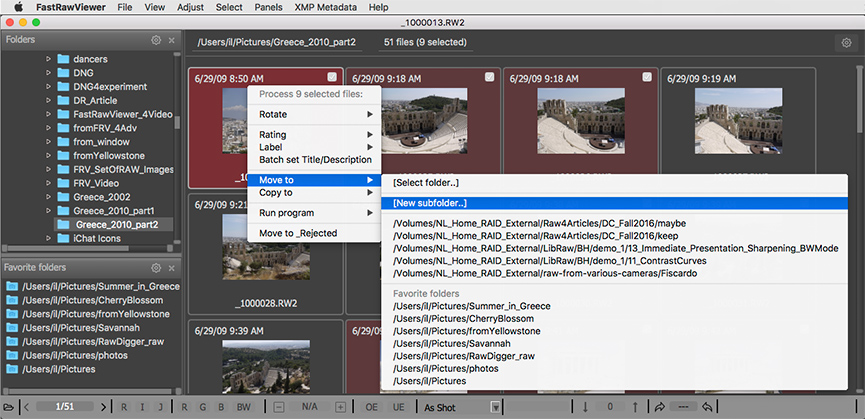




Add new comment