FastRawViewer 1.6 Release
End of Fall Sale!
All LibRaw Products and Bundles - 25% off
Our Special Prices are valid until December 15, 2025.
- The added functionality in FastRawViewer Version 1.6 is centered on Special Folder Browsing Modes:
- Subfolder browse mode
- Filelist browse mode (Virtual folder mode)
- Hotfolder mode
- Slideshow mode
... and of course many other improvements.
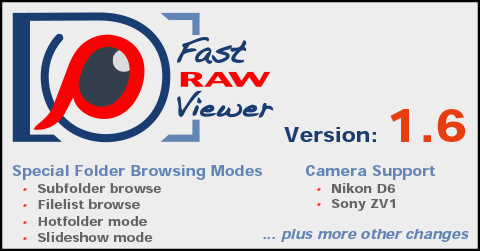
New / Important
Pict. 1. FastRawViewer new browsing modes
Subfolder browse mode
In subfolder browse mode, all of the files found in those nested folders will be presented as a “flat list.” Sorting is possible both by the “full path” and also just by filename.
- Switching to Subfolder browse mode can be done by:
- Menu – File – Open Folder – Open folder with subfolders (Alt-O / Option-O in Windows/Mac) (option 1 on the pict. 1 above)
- Context menu in the Folders panel – Open in subfolder mode
In both cases, a dialog for scanning the subfolders will appear:
In this dialog, the user picks the initial folder for browsing (arrow up allows one to easily go a level up), and depth of browsing. The limits are set through Preferences – Special browse modes section.
- After moving to subfolder browse mode, the list of displayed files will be fixed (to not have to re-scan a deep subfolder tree every time), so FastRawViewer’s functionality is constrained in this mode:
- Moving files (including Move to _Rejected) is forbidden, because moving inside the tree being viewed only leads to changing the file sorting, and moving outside the tree would require a long re-scan of all of the nested folders.
- Copying files is permissible only outside the folder tree being viewed, for the same reason.
- Exiting subfolder browse mode can be done in the following ways:
- Explicit exit: Menu – File – Open File or Menu – File – Open Folder – Open Folder
- Implicit exit: drag and drop (file or folder) into the application window, selecting a folder in the Folders panel.
- When exiting implicitly, FastRawViewer will query to make sure you want to do this (this can be tuned through Preferences – Special browse mode).
More details can be found about this mode in the manual, starting at page 80, and the settings starting at page 142.
Viewing a Prepared List of Files (Virtual folder mode)
FastRawViewer can view a “file list” as a virtual folder. The list formatting is one full filename per line (if the filenames are not written in Latin characters, then the file with the list must be in the user’s locale).
- To switch to this mode, one can use:
- Menu – File – Open Folder – Open Filelist (Alt-Shift-O / Option-Shift-O Windows/Mac) (option 2 on the pict. 1 above)
- Drag and Drop a list of files into the program window; the list file should have the extension indicated in Preferences – Subfolder browse mode – Treat files with these extensions as file lists.
This mode is fully analogous to subfolder browse mode: the file list is fixed, so moving files is forbidden, and copying can only be done to other folders.
Hotfolder Mode
The Hotfolder mode is intended for use together with programs for the remote control of cameras (tethered shooting) that copy what is shot to some folder on the computer.
FastRawViewer will scan this folder, and when it finds new files there it will open them.
- To switch to Hotfolder mode, open the required folder in FastRawViewer and use Menu – File – Open Folder – Hotfolder mode (Alt-Shift-H / Option-Shift-H) (option 3 on the pict. 1 above).
- To stop scanning, use Menu – File – Open Folder – Stop Hotfolder mode (Alt-Shift-H / Option-Shift-H).
The settings for this mode are described in the manual on page 143.
(Basic) Slideshow Mode
In Slideshow mode, FastRawViewer automatically “presses the key” to flip to the next file with a set frequency.
- To turn on this mode, use Menu – File – Open Folder – Slideshow (Alt-Shift-S) (option 4 on the pict. 1 above)
- When doing this the following dialog, for setting the direction of file flipping and the time delay when switching files, will be shown:
- To exit Slideshow mode, one can use:
- Using Menu – File – Open Folder – Slideshow (Alt-Shift-S / Option-Shift-S) a second time, to stop the flipping.
- Manually switching to an arbitrary file – if the flipping order is disrupted, Slideshow will automatically stop.
Preliminary camera support
- Nikon D6
- Sony ZV1
Other Changes
- Menu - File - Clear _Rejected subfolder – an option to delete the _Rejected subfolder
- Sort&Filter panel – editing date ranges: the date can be set in Last NN days format
- Mac: Dark Theme is supported (because the FastRawViewer interface is fine-tuned by the user, Dark Theme only applies to the About window and the settings dialogs).
- For computers with more than 16GB of memory, the size limits for Decoded RAW cache/JPEG cache have been increased
- XMP panel:
- It is now possible to set the names of XMP files in the form Filename.ext.xmp
- It is now possible to display GPS data from XMP
- XMP Metadata panel: more fine-tuned display of Title/Description
- Histogram panel: it is now possible to fix the height of the panel
- Single View mode: one can turn on/off the Scrollbar (not in Legacy mode)
- Exposure Adjustment Range: default range can be re-defined through hidden settings
- Grid / Filmstrip: default border can be re-defined through hidden settings
- Exposure statistics panel: size adjustment implemented
- Support for DNG converted from Sigma X3F via x3f tools has been improved.

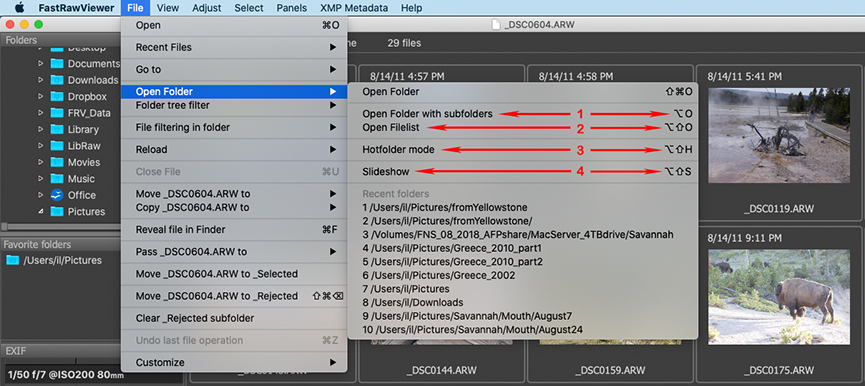
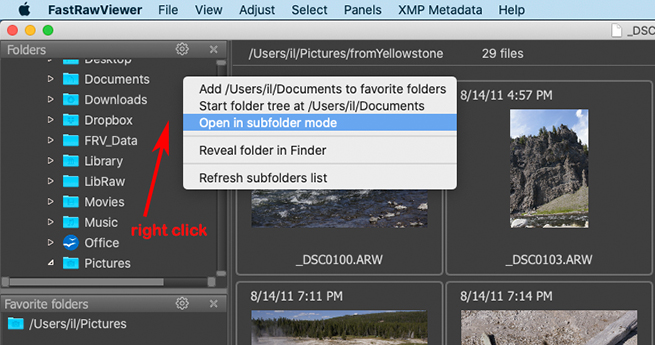
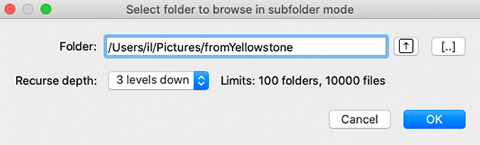
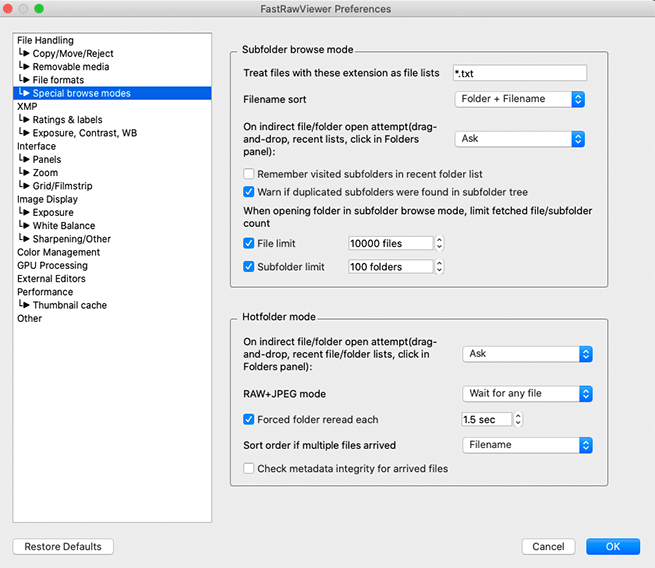
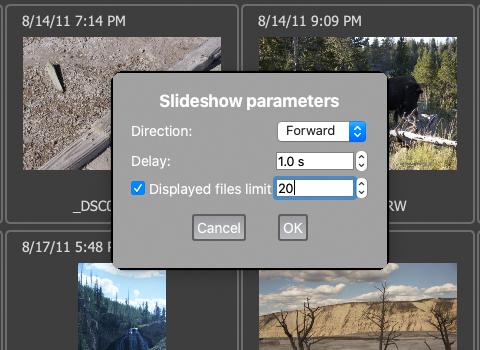
Comments
nemo (not verified)
Sat, 06/27/2020 - 00:02
Permalink
updating
I'm a registered user. Can I just download the new version and install it over the old?
lexa
Sat, 06/27/2020 - 01:19
Permalink
Absolutely! All FRV 1.x
Absolutely! All FRV 1.x updates are free for all registered users.
--
Alex Tutubalin/FastRawViewer team