FastRawViewer 1.5 Release
End of Fall Sale!
All LibRaw Products and Bundles - 25% off
Our Special Prices are valid until December 15, 2025.
We're happy to inform you that FastRawViewer v1.5.0 is released:
- TIFF/PNG format support
- On-disk thumbnail cache
- _Selected folder feature
- Overlay grids
- and other minor features and small bugfixes

Download links
- Windows:
- Windows 7-10/32bit: FastRawViewer-1.5.0.1472-Setup.exe
- Windows 7-10/64bit: FastRawViewer-1.5.0.1472-x64-Setup.exe
- Windows XP-Vista/32bit: FastRawViewer-1.5.0.1472-WinXP-Setup.exe
- Mac:
- Mac OS X/macOS 10.9-10.14: FastRawViewer-1.5.0.1472.dmg
- MacOS Legacy (OS X 10.6-10.8): FastRawViewer-1.5.0.1472-Legacy.dmg
- User Manual: FastRawViewer-Manual-ENG.pdf
New features
New program icon
As you can see with the logo on the current page and will see when launching the new version of FastRawViewer, we've changed the program icon and updated the logo.
File Format Support
- PNG: 8/16bit, Grayscale, RGB, Palette
- There is no full support for transparency and alpha channel, because FastRawViewer is a tool for photographers, not for designers.
- TIFF/BigTIFF:
- RGB/RGBA: 8/16 bit integer, 16/32 floating point (normalized to 0-1, though we haven't yet seen any other FP normalizations).
- Grayscale: 8/16 bit integer and 16/32 floating point.
- LAB (CIELAB TIFF): 8/16 bit integer.
- CMYK: 8/16 bit integer (very basic support, see below).
- As well as a few other formats (hasn't been fully tested yet): palette, inverted grayscale.
- Photoshop TIFFs with built-in layers: what is displayed are the composite previews (full-sized) created by Photoshop, information about the layers is ignored.
- Compression methods: standard TIFF (Uncompressed, RLE, LZW), Adobe Deflate, Deflate.
Color data and metadata
Color data: both ICC/ICM profiles and Primaries/WhitePoint/Gamma are read and displayed (if Gamma is absent, gamma is considered to be = 2.2 for integers and 1.0 for floating point).
Attention: LAB-tiff previews are stored in the preview cache (see below Thumbnail cache section) in RGB format. If you change the color space for thumbnails, then the old previews will be displayed inaccurately; we recommend using Menu - File - Reload - Clear thumbnails cache (unfortunately it is currently impossible to remove only the previews for LAB files from the cache).
EXIF metadata
- TIFF files: EXIF is extracted and displayed.
- BigTIFF: EXIF not extracted/displayed, no plans to support it until several/many users will request it (with image samples).
- PNG: EXIF extracted and displayed, but there are format limitations: it is not possible to extract EXIF from PNG without (slow) full image unpack. So, sorting by EXIF date is not possible for PNG files.
XMP Metadata
Because FastRawViewer writes XMP data to XMP sidecar files, and no other program that we tried reads them for TIFF/PNG (and we don't want to write into the files themselves out of safety considerations), we had to make a difficult but necessary choice: there is no XMP support for TIFF/PNG, specifically:
- TIFF/PNG files do not have any ratings/labels (they aren't read; they can't be applied).
- Rotating TIFF/PNG files in FRV is not supported; for TIFFs, the Orientation tag is read, while PNGs have no such tag.
- The corresponding menu elements/actions (XMP rating, XMP label, rotate) are inaccessible for TIFF/PNG files.
Additional FastRawViewer settings for TIFF/PNG
For new users, the settings are accessible through
- Mac: Menu – FastRawViewer – Preferences, or "Command+,"
- Windows: Menu – File – Customize – Preferences, or "Ctrl+P"
Turning on support and decoding modes
The Preferences - RAW+JPEG section has been renamed to Preferences - File Formats, the new display can be seen below.
- Added:
- PNG files support and TIFF files support checkboxes. Turning them on automatically adds *.PNG and *.TIF/*.TIFF to the list of accepted extensions.
- In the Non-RAW file decode priorities group, lines for Lone PNGs and Lone TIFFs have been added, with the options:
- On file open - the file is decoded upon attempting to open;
- On prefetch - the file is decoded in advance.
Support for TIFF and PNG is on by default, the On prefetch mode for these files is on by default if the computer has more than 14GB of memory.
For files having TIF extension, we detect if it is a TIFF or a RAW TIF automatically (some early cameras, including the first ones in Canon 1D series used .TIF extension for raw files).
TIF/PNG files do not form a pair with JPEGs (even if those TIFs were RAW files from Canon 1D, but those cameras were not offering shooting in RAW+JPEG mode as far as we remember).
Efficiency and limits
Because TIFF/PNG files can be any size (whether in bytes or pixels), we had to put in a few customizable limits.
In the Preferences - Performance section (please, see below), a new separate File Size limits section has been added, in which the size limits (in megapixels) are set
- For displayed files (PNG files size limit, TIFF files size limit).
- If the file size is larger, then FRV will not display it; increase the limit if you need to.
- Files, for which previews are generated (PNG/TIFF thumbnail generation limit).
- If the file size is larger, then instead of a preview an "Dimensions too large" icon will be previewed.
Aside from this, in the Other performance settings group, a new Generate high-quality thumbnails setting has been added. Turning it off will make the quality of the previews lower, but they will be created noticeably faster.
Additional (hidden) settings
To support various TIFFs created by film scanners, we have added hidden (meaning that they are not set through the Preferences dialog) settings, explained below.
Just in case, we would like to remind you that these settings are set through the registry (Windows) or the defaults (Mac) and become effective when FastRawViewer is relaunched (it's better change these settings while FastRawViewer is closed).
AdditionalTIFFExts - an additional list of extensions (other than *.tif *.tiff) that are interpreted as TIFFs.
- Settings to change:
- Windows: Copy the file
- C:\Program Files\LibRaw\FastRawViewer\scripts\AdditionalTIFFextenstionSample.reg
- to a nice quiet place somewhere, edit it as you like: the list of extensions can be set as *.EXT1 *.EXT2, or .EXT1 .EXT2, or even just EXT1 EXT2, the space is the separator. After that, double-click on the file; Registry Editor will launch and import your setting.
- Mac: execute the following command in the Terminal:
- defaults write com.libraw-llc.FastRawViewer Prefs.AdditionalTIFFExts "*.fff *.yyy"
- where *.fff and .*yyy are those extensions that you would like to be considered TIFFs.
If *.fff files are to be considered TIFFs, then:
- They will not be combined into a RAW+JPEG pair;
- They will be tested as to whether "is this RAW?" when displaying or building the preview, so one may safely mix *.fff files from Imacon scanners and *.fff files from Hasselblad (or any other) cameras.
NonBayerTiffIsNotRaw setting
The essence of the problem: some TIFFs (for example, monochrome ones from scanners) are simultaneously RAW files, in the sense that that the LibRaw library considers them fully correct RAW files (such files are made, for example, by the Kodak DCS 760M - these are regular, linear TIFFs)
If you turn on the NonBayerTIFFIsNotRAW setting, then FastRawViewer will stop considering TIFFs with "non-Bayer" data to be RAW files, and will consider them to be TIFFs.
Turning on this setting will not break support for Canon 1D/1Ds, but will more than likely break Kodak 760M and similar monochrome cameras that create *.tif files
Setting it/turning it off: Use the NonBayerTIFFIsNotRAW/NonBayerTIFFIsMaybeRAW scripts accordingly (see the manual, the "Additional settings" section describes how to use the scripts for additional settings)
(minimal) support for CMYK TIFF through TIFFCMYKasGray setting
Complete support for CMYK files is impossible without complete Color Management. In turn, high quality CMYK-RGB conversion is hard to perform fast enough so as to not cause annoyance for FastRawViewer users.
Nonetheless, many photographers have large archives of CMYK TIFF files, and we don't want to make FastRawViewer incapable of viewing those archives.
- Because of this, we've created a compromise:
- The hidden setting TIFFCMYKasGray (toggled through the script: TIFFCMYKasGray/ NoTIFFCMYKasGray) allows the display of CMYK TIFF files.
- These files are displayed as grayscale, which allows one to select the files for further examining and editing using other applications (for example, Adobe Photoshop), and at the same time solves the speed problem which arises when supporting such files through accurate CMYK-RGB color transforms.
Thumbnail cache
Up to and including version 1.4, FastRawViewer built file previews on the fly. This is a fairly fast process for RAW files, and is sufficiently acceptable for very large JPEG files. The situation with TIFFs is different – TIFF files can be hundred of megabytes in size, can be packed (compressed) using an algorithm that takes a relatively long time to do so, and may not contain a built-in preview. If there are many such files in the folder, then viewing/opening such a folder can lead to a lot of time spent waiting for the previews to be built.
Because of this, in order to support TIFF files we had to implement a disk cache for previews, which would survive FastRawViewer re-launches.
With default settings, the only previews that go into this cache are those that would take more than 500 milliseconds to build (this is tunable), so the cache won't grow too large too quickly (building previews for RAW files will be faster in a majority of cases)
Settings: Preferences - Thumbnail cache
- Metadata fetcher group:
- Thumbnail prefetch depth: how many previews aside from those already displayed on the screen will be created ahead of time.
- Thumbnail decoder thread count: in how many threads they will be built (for HDDs, we suggest lowering the default setting to 2-3, for SSDs the optimal setting is between the number of CPU cores and twice the amount of cores).
- In-memory thumbnail/metadata cache:
- Thumbnail cache size - how many previews are stored in the memory.
- Metadata cache size - the amount of files for which metadata (EXIF, XMP, etc.) is stored in the memory.
- Disk thumbnail cache - the preview cache on the disk (we recommend storing it ONLY on SSDs)
- Thumbnail database path - the location of the folder where the cache file will reside.
- Database size limit - the limit on the preview cache size
- Stored thumbnail size - either the current size (then when changing the size of the displayed previews the cache will become "obsolete"), or the maximum possible preview size (then the cache size on the disk will be larger).
- Image compression: how exactly to compress the previews being saved.
- Save cached thumbnails if...: this is the most important setting, only those previews that take a long time to create (correspondingly, rebuilding them each time takes a long time) are stored in the disk cache. If you want to put everything in the disk cache, reduce this setting to zero.
Useful minutiae
- If you would like to rebuild the previews for the entire current folder, use Menu – File – Reload – Fetch thumbnails for current folder (Ctrl+Shift+F on Windows, Command+Shift+F on Mac).
- If Disk thumbnail cache is turned on, then "Fetch thumbnails..." will build previews for all the files in the folder (and save those for which generation time is higher than "Save cached thumbnails if...")
- If the disk cache is turned off, then the amount of previews built will be no more than 80% of the cache in the memory (so 400 out of 500 with the settings on default).
- If you want to clean the disk cache, use Menu - File - Reload - clear thumbnails cache.
Note 1: We do not recommend using large values in Thumbnail prefetch depth for automatic background building of all the previews in the folder, except for in the case of "I have a very powerful computer with a very fast SSD." It's better to invoke a command to build the previews (Fetch thumbnails for current folder) and wait for it to finish.
Note 2: When saving TIFFs from Photoshop, we recommend turning on the Save Image Pyramid option: for those files, previews are built an order of magnitude faster (because it is not necessary to read full-size if the file has options of 1/4, 1/16, 1/64...by resolution).
Other (minor) changes
- New mode Overlay Grid: displays a grid on top of the image display.
- The grid can be turned on through Menu - View - Grid Overlay - select the desired grid configuration, or via the hotkey Alt-G (Windows) / Opt-G (Mac) (equivalent to Menu - View - Next Overlay Grid).
- Setting the configuration can be done though Preferences - Image Display - Sharpening/Other tab (previously Sharpening).
- Available grid configurations: Golden ratio, 3x3, 4x4, 5x4 and two Custom configurations allowing one to set user grids.
- When creating a custom grid, the first number is the number of marks along the long side, the second is the number along the short side.
- Image dimensions display (in pixels)
- In EXIF panel (to set it up, use "gear" menu - EXIF Display Preferences - File Information - Image size)
- In EXIF output line of Grid / Filmstrip (to set it up select Show EXIF Data - Image size in "gear" menu).
- Zoom In range limit: it is now possible to use [ ] Fit Window setting instead of limit in percent.
- Intel Driver bug workaround:
- In some cases FastRawViewer 1.5.0 in OpenGL mode may crash because of Intel video driver (we have just a single bug report, Windows 7 with Intel HD Graphics 4000). To get round this:
- If (1) Intel GPU is used and (2) OpenGL mode was set for an earlier version of FastRawViewer than FastRawViewer 1.5 will be automatically switched to DirectX 11 mode;
- If, however, OpenGL mode was enabled in FastRawViewer version 1.5 (through settings, or via script Start - Menu - All programs....), it will be effective, with no attempts of automatic override to be made.
- Menu - File - Move to _Rejected and context menus
- Instead of using simply the word _Rejected, menu will display:
- the real name of the folder for rejected files (the same name that was set through the Preferences) - if not in 'Use global Rejected folder' mode
- Global _Rejected folder - if in Global Rejected mode.
- Added _Selected subfolder functionality: it is anti-parallel to the functionality of _Rejected, meant for those shots that are selected. _Selected folder is always a subfolder in the current folder.
- It is disabled by default, to enable it, set a checkmark in [ ] Enable move to Selected subfolder checkbox in Preferences - Copy/Move/Reject (there you can also set the name for this subfolder).
- If _Selected subfolder functionality is enabled, the action is added to Menu - File, and to context menus.
- There is no default shortcut for this action, you can use Shortcut Editor to assign your preferred shortcut (action Move current file to _Selected in Copy/Move/Reject section)
- Menu - View rearranged:
- all Zoom actions are moved into Menu - View - Zoom submenu
- Channel View/BW View are moved into Menu - View - RGB/Channel/BW submenu.
- Usage Tips are now displayed from a PDF file, which in turn has led to the following changes:
- The installer has become noticeable smaller.
- The version for WindowsXP/Vista does not contain the Usage Tips inside (but you can download the file with them separately), because these operating systems don't have tools necessary to display PDF files.
- Mac Version: necessarily separated into Legacy (Mac OS X 10.6-10.8) and the standard installer (10.9-10.14).
- Added support for ICC profiles for monochrome JPEGs (for PNGs and TIFFs as well, of course).
- The JPEG cache no longer prefetches file as aggressively.
- The amount of memory used by the JPEG cache has been reduced.
- Shortcuts: a new section titled 'Folders handling' has been added, and folder operations have been moved there.
Plans
We would like to state emphatically: this viewer is made for photographers, so we support those formats that are encountered in photographic practice. It is not inconceivable that we will add support for PSD/PSB files, there is a certain desire to add HEIC.
But what we will definitely not do: add support for GIF, BMP (Targa, SVG, WebP, JP2 and the other 700+ graphic formats). There are programs that are capable of working with a million formats (without getting into their specificities and details). Please use those.

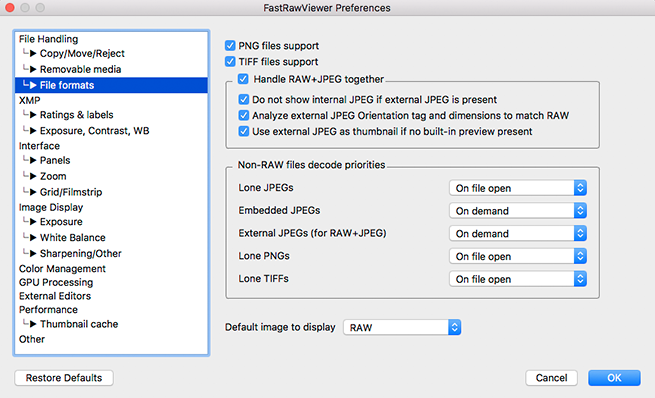



Comments
Martin (not verified)
Wed, 03/27/2019 - 04:29
Permalink
Feedback 1.5 Release Candidate
Here my feedback to the new version 1.5 Release Candidate (Windows 10 1709, 64 Bit):
The new file formats are in any case a useful addition even if I rarely need PNG.
So far I had no crash, everything works without problems. It seems to me that the display of the photos is a bit faster.
Very useful is the possibility to define a folder for "Selected".
What was not mentioned at all is that the folder can also be defined for a higher level, for example "../_selected". This is very convenient because I often use sessions in Capture One.
I also welcome all the other new features, even though I haven't been able to try everything yet.
I also think the new icon is very nice, but I would wish that the small icon of the taskbar would be even more eye-catching (4k screen, 24"). Could you make that a little more noticeable?
On this occasion I would also like to report a bug (which is already included in 1.4). If it is a bug at all:
In the Settings - XMP i cannot deactivate the checkbox for "Warn if overwrite XMP for file with same name" anymore. Maybe there's addictions to that, too. But they should be transparent.
In my opinion, FastRaw Viewer now only lacks the ability to assign keywords.
And the ability to reduce noise when displaying RAW files, analogous to sharpening (noise reduction may be too CPU/GPU intensive)
After that you can stop programming :-)
In any case: many thanks for the continuous development of this great program.
It is absolutely unrivaled (only ExifPro can keep up with it).
Martin
Jason Thomas (not verified)
Fri, 07/19/2019 - 14:20
Permalink
HEIC
HEIC is at the top of my wishlist.
LibRaw
Wed, 02/03/2021 - 20:19
Permalink
Dear Sir:
Dear Sir:
Current FastRawViewer version supports HEIC (64-bit versions of Windows, and in regular (non-Legacy) versions for macOS)
https://www.fastrawviewer.com/download