FastRawViewer 2.0: Improved User Interface
End of Fall Sale!
All LibRaw Products and Bundles - 25% off
Our Special Prices are valid until December 15, 2025.
Advanced Selection Mode
A short description of the Advanced Selection Mode
FastRawViewer offers a unique file group selection mode (Advanced Selection Mode). This mode fixes the shortcomings of the conventional selection mode.
- In the case of Advanced Selection Mode:
- Clicking on a random file (without modifiers) doesn’t de-select the selected group
- You can open the context menu/drag-n-drop for any file, without making it the “current” (active) file.
- The current/active file does not have to be part of the selected group.
- Of course, because clicking on a file icon doesn’t change the selection, this leads to significant changes to the user experience:
- To select one file, one needs to click on the checkbox, or Ctrl-Click, on its preview in the filmstrip or in the grid.
- The conventional way of creating a selection range (Shift-Click) works differently in Advanced Selection Mode, selecting either:
- Starting from the last selected file, which was marked as selected via Ctrl-Click or clicking on the checkbox, to the one that was Shift-Clicked on
- Or, if there was no selected file, then from the beginning of the file list.
The non-standard Shift-Click operation is not optimal for some users, and to account for this, some settings were changed and some were added.
All settings that have to do with Selection were moved to a separate Preferences – Selection section. The Advanced Selection Mode group has been made more pronounced (through the interface).
Two settings that tune Shift-Click behavior have been added to this group:
- Shift-Click: start of selection range, with possible values:
- Last Checked or unchecked: the selection range for Shift-Click will start from the last file for which the selection status was changed (whether by the checkmark or Ctrl-Click).
- Last checked: the selection range will start from the last file for which the selection status was changed, but only if it was set to selected.
- Active (current) file: the range starts with the current file (if it was not Shift-Clicked)
- Active file/last selection changed: the range starts with the current file, but if it was shift-clicked then with the last checked or unchecked.
- In case it is impossible to determine where the range starts (there is no current file, there is no file whose selection status has changed, etc.) then the selection will start with the first file in the folder.
- Shift-Click: range expansion: sets the mode for range expansion:
- Create new selection: the old selection is cleared, a new one is created
- Expand existing selection: a new selection is added to the existing one.
- This parameter can be temporarily inverted using Ctrl-Shift-Click: if “Create new selection” is in effect, Ctrl-Shift-Click causes the expansion of the existing selection, and vice versa.
Other changes
Grid Mode
Grid mode now cannot be fully turned off.
If you do not like this mode, in Preferences - Interface - Grid view turn off the checkmarks for 'Start in Grid mode', 'Browse folders in Grid mode', turn on 'Remember Grid/Single file state' (you can also remove the shortcut that switches from Grid to Single, so as to not accidentally press it).
The Grid/Filmstrip settings tab has been reorganized into Grid view and Selection tabs:
- Everything that has to do with the Filmstrip panel has been moved to a separate group in Preferences - Panels
- The checkbox Apply automated brightening to thumbnails has been moved to Preferences - Performance - Thumbnail cache
- Everything that has to do with Grid has been moved to Grid view tab
- Everything that has to do with Selection has been moved to Selection tab
Move from _Rejected
- The following elements have been added to the context menu:
- Menu – File – Move file(s) from _Rejected
- Right click – Menu – Undelete: move one level up
- Menu – Select/Batch – Move NN files from _Rejected (Only if the option “Single file keys work for multiple files too” is turned on in Preferences – Grid/Filmstrip.)
- All three options appear only when the two following conditions are met:
- A local (not global) _Rejected folder is configured
- The name of the current (sub)folder corresponds to the name of the folder for Rejected.
All three options do the same thing – they move the selected file one level up. This is a standard move operation, which is recorded from the Undo list as a separate action.
Alt key for Grid / Filmstrip drag-n-drop / context menu operations
As expected, drag-n-drop and context menu operations in the Grid and Filmstrip modes affect all the selected files.
In certain cases, more flexibility might be preferable. To override the default behavior described above and drag just the one file under the mouse cursor into a window without destroying the selection, press and hold the Alt key (Option key, if using macOS).
Removed Settings
Settings that have become outdated, are unnecessary, and/or are practically unused have been removed
- In Preferences
- Use non-standard file dialogs: the system’s dialogs are always used
- Use system icons in the Folders panel: icons from FastRawViewer collection are always used
- OS X 10.7 (Lion) fullscreen mode
- Hidden: UseMMapedIO, UseTBB, AlternateKeyHandler
More about FastRawViewer 2.0 Features
Multi-window Display Mode
Synchronous zoom, pan, focus peaking, OE/UE; the ability to copy the rendering parameters of RAW files
Renaming Files
Either single files or groups, with optional use of renaming templates and a rename history
Improved Performance
Accelerated image display, especially effective when using fast and slow data media at the same time
About FastRawViewer 2.0
What's new, Forewarnings: Limitations and Inherited Settings, System Requirements, Downloads

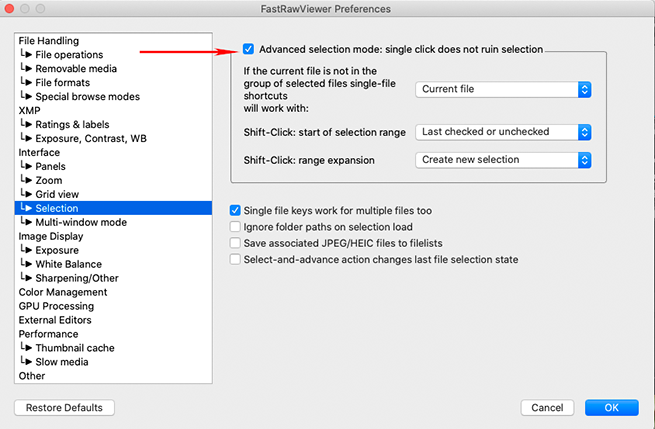
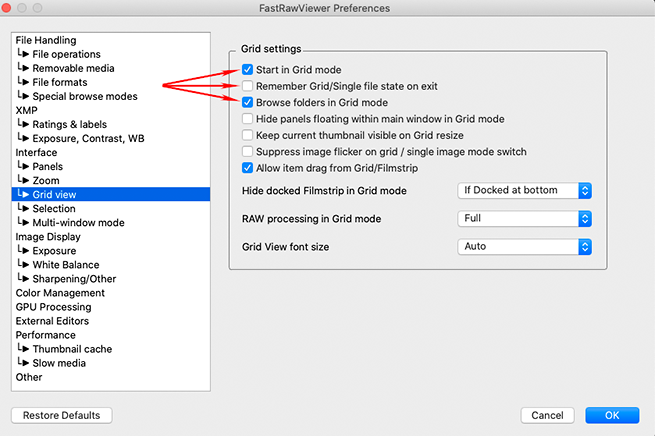
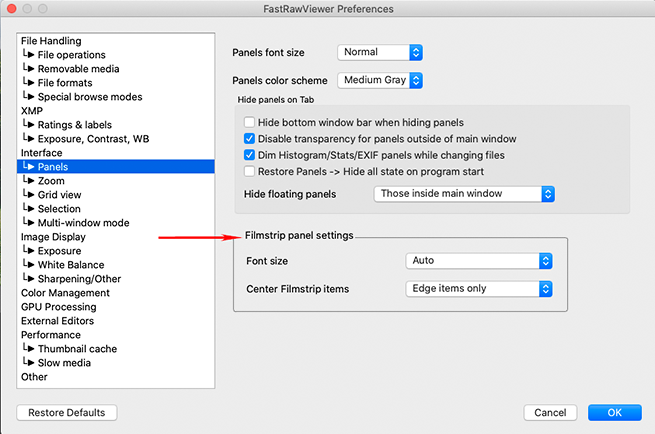
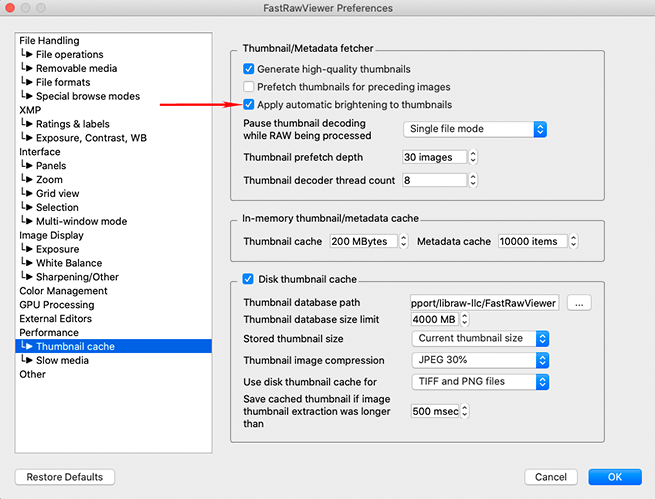
Add new comment