FastRawViewer 2.0: Improved Performance
End of Fall Sale!
All LibRaw Products and Bundles - 25% off
Our Special Prices are valid until December 15, 2025.
What’s New
- The entire approach to multi-threading, file decoding caches, and the like has been changed:
- All settings for cache sizes and multi-threading can be changed on the fly, without restarting FastRawViewer (this way, only two Preferences settings remain that require restarting: Graphics Engine | only on Windows |, and Use reduced folders panel functions)
- Multi-threading can be set separately for each media type (disk, network volume, and even subfolder), and now settings do not need to be pegged to the slowest disk.
- FastRawViewer now works much faster:
- When reading previews and metadata, by tens of percent (when not running into disk data throughput limitations)
- When flipping through files, by a magnitude of 1.5-2x (again, when not running into disk data throughput limitations)
- FastRawViewer now works much smoother:
- When changing the current folder, it will not immediately read too many files at once.
- Reading (prefetch) of files can happen in the ‘while idle’ mode (‘idle’ here means that there are no other file activities going on in FastRawViewer).
- Intel/AppleSilicon Universal binary (single binary for both processor types).
- Non-RAW files: file type is guessed based on file header.
New and Changed Performance Settings
File Handling Tab
The Check for folder updates each … setting has been transferred here from the old Performance tab
Removable Media Tab
Settings for monitoring folder changes and the depths of file Prefetch have been moved to a new Preferences - Performance – Slow Media tab (see below).
Performance Tab
This tab has been noticeably reworked (in the upper part)
Decoded files cache size Group
- RAW:, RGB files: size of the cache of decoded files (in files)
- Default values are set based on the amount of available memory.
- When setting the cache size, it’s important to take into account the amount of memory that is occupied by data:
- 2 megabytes per megapixel for “regular Bayer files”
- 8 megabytes per megapixel for “full-color” (Linear DNG, Sony ARQ, Pentax 4-shot)
- 16 megabytes per megapixel for full-color in floating point (HDR composites and the like).
- 4 megabytes per megapixel for RGB files (JPEG, TIFF, HEIC, etc.).
- Flush decoded RAW/JPEG caches on file/folder forced reload (this setting has been moved from the Other performance settings group on the same tab): if the checkbox is checked (by default it’s not), then when using Menu – File – Reload - … caches will be cleared.
The size of the caches can be changed on the fly, without restarting FastRawViewer. When decreasing, memory will be freed up (but it may not be returned to the operating system, if the memory of fragmented. In that case, FastRawViewer uses that memory later for its own needs).
Global File Prefetch parameters Group
In this group, one can set the general behavior of FastRawViewer when prefetching files.
- Prefetch Depth: the maximum depth of prefetch (in files/file pairs for RAW+JPEG).
- Prefetch Depth cannot be greater than half the size of the cache of the corresponding type (if the cache sizes are different, then the depth of the Prefetch will be limited separately for each file type)
- If you are browsing files in random order (that is to say, the flipping direction cannot be determined), prefetching will be performed to half the Prefetch Depth in each direction. When flipping in one direction, the entire Prefetch Depth will be selected “in that direction”.
- Parallel Prefetches … Auto-Extend to….
- When first opening a file in a folder, Parallel Prefetches will be launched (see below for the limitations). If you are flipping through files in one direction AND if Auto-Extend is turned on, then each succeeding one more Parallel Prefetch will be launched, until the total number of Parallel Prefetches reaches the Auto-extend value (or the Prefetch Depth runs out).
- When changing the flipping direction, everything begins again with Parallel Prefetches and will increase up to Auto-Extend to…
- Prefetch while idle
- If FastRawViewer isn’t busy reading other data (Parallel Prefetch, or reading metadata/previews), and this setting is turned on (not set to No), then every two seconds an attempt to read one file will be launched (without considering the direction of flipping around the current file).
- Setting values:
- No – do not do Prefetch in the background (default value)
- In Single View mode – only in Single File View mode
- In Single View and Grid mode – also in Grid View Mode (in this case, the file that is selected in Grid Mode will be prefetched and given priority).
- Count RAW+JPEG as two prefetches: for RAW+JPEG pairs, their prefetches will be treated as two simultaneous prefetches (for example, with “Parallel Prefetches: 4”, two RAW+JPEG pairs will be read simultaneously).
Other settings in this tab have not changed relative to version 1.7
Performance - Thumbnail Cache Tab
Appearance of this tab hasn’t changed, but changing the settings in Thumbnail decoder thread count takes effect immediately, not when restarting FastRawViewer (with consideration for the settings determined in the next tab).
Performance – Slow Media Tab
This tab in the settings allows one to set the parameters for Parallel Prefetch for media/drive types (removable and network), and for each (volume/disk) drive letter separately.
Removable media parallel access Group
Network media parallel access Group
(the settings in the two groups are completely identical)
- Monitor folder changes: monitor the appearance (/disappearance) of files in the folder that is currently being viewed.
- Limit parallel file prefetch:
- Limit the amount of parallel file prefetches to the indicated size.
- This limiter is used after calculating the number of parallel prefetches from Parallel Prefetches/Auto-extend to (on the previous tab).
- Limit parallel thumbnail reading:
- Limits the amount of parallel thumbnail and metadata reading.
Attention: if the setting Preferences – Other – Use reduced Folders panel functions is turned on, then determination of the media type (network/removable/integrated) is not performed and the described settings are not applied (but limits can be set manually in the next section).
Volume/Drive specific settings Group
- The following is listed in the table for this group:
- All the volumes mounted (Windows: drive letters)
- Manually added (through the Add custom prefix button) paths to folders.
- For each path, one may
- Turn on one’s personal parameters (Ovrd checkmark)
- File prefetch: the number of threads for parallel prefetch
- Thumbnail prefetch: number of threads for thumbnail and metadata prefetch.
When setting the parameters for a specific folder that is being viewed in FastRawViewer, the parameters are inherited from a path/prefix above that corresponds the most to the folder’s path length.
Some Tuning Advice
Default settings will be partially inherited from your current settings (cache size and Prefetch depth – this parameter used to be called “Number of simultaneous Raw decode threads”), and partially set to several reasonable defaults, based on the amount of RAM and the number of processor cores.
The reasonable defaults were not specifically picked out, but it is implicitly assumed that you are using an SSD drive(s), which does not decrease throughput with simultaneous requests.
- If your main storage is an SSD (or a very fast network storage with a 5/10Gbit Ethernet and an SSD cache on the server side), then
- The main parameters can be left as-is
- Or one can try to increase the starting and maximum numbers of read threads.
For slow media (mechanical/magnetic disks, network storage over a gigabit Ethernet), we recommend setting a small maximum number of simultaneous read threads; either globally (general setting) or individually through the table of mounted media.
What’s been changed/removed
Changes in GPU Processing
- Downsizing the image: Area resize
- In the Preferences - GPU Processing – Downsampling, we have added the option Area resize, which is only available together with Image resampling method: Bicubic.
- Area resize virtually eliminates the resizing artifacts, however this is a computationally intensive method. We suggest that you experiment with some of your largest images before deciding to keep it on.
- Switch to fast resampling for images larger than NN Mpix
- In the Preferences - GPU Processing we also added the option Switch to fast resampling for images larger than NN Mpix
- Accordingly, if the image size is larger than the limit set here, then scaling will switch to the fastest option (Image resampling: Bilinear, Downsampling: Generate low resolution Previews)
More about FastRawViewer 2.0 Features
Multi-window Display Mode
Synchronous zoom, pan, focus peaking, OE/UE; the ability to copy the rendering parameters of RAW files
Renaming Files
Either single files or groups, with optional use of renaming templates and a rename history
Improved User Interface
Advance Selection Mode in addition to the standard selection mode; Move from _Rejected; and more
About FastRawViewer 2.0
What's new, Forewarnings: Limitations and Inherited Settings, System Requirements, Downloads



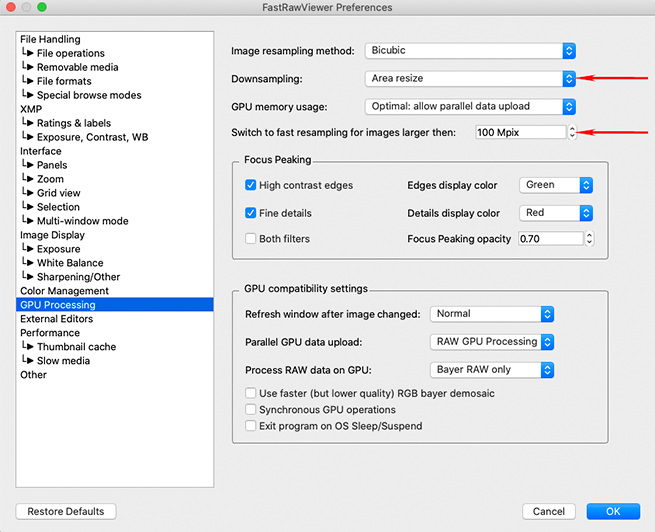
Add new comment