FastRawViewer 1.3 (Release Candidate 8)
Download links
April 20, 2016: FastRawViewer 1.3 released, use site download page to download
In this video we're going to very quickly show you the most important tools and features that were added in FastRawViewer version 1.3.
You can read in detail about all of the tools and features mentioned (as well as not mentioned) in this video in the manual that comes with FastRawViewer installer, and also available on this website.
Also useful are the Quick Start Tips.
Release Candidate 8 changes
- Grid/Filmstrip not scrolled to active item after Select All/Deselect All actions.
Release Candidate 7 changes
- Undo last file operation shortcut is now customizable
Release Candidate 6 changes
- Scripts EnableFoldersRefresh/DisableFoldersRefresh
Release Candidate 5 changes
Cosmetics only
- Focus Peaking:
- If a Focus Peaking mode is disabled in Preferences, the corresponding button is removed from the bottom bar
- New menu items Contrast Edges On and Fine Details On replicate the buttons in the bottom bar
Those menu items can have shortcuts assigned to them (no shortcuts are assigned to them by default) - A group of menu items (old ones, Focus Peaking Turn Edge/Details/None, and the two above-mentioned new ones are moved to sub-menu Menu - View - Focus Peaking
- Fixed typo in keyboard shortcuts editor (Batcn -> Batch)
- Ability to use DNG ForwardMatrix instead of ColorMatrix for image display (changeable via scripts)
- When Apply Adobe hidden exposure correction setting (in Preferences) is disabled, the setting Set hidden exposure correction to is also disabled
- XMP files now contain certain technical info for exposure correction, white balance, and contrast to facilitate technical support
Release Candidate 4 changes
- Preferences - Other - Debug log: an option to record error messages only
- For the filenames that differ in extension only and are located in the same folder:
- New setting XMP - Warn if overwrite XMP for file with same name
If it is "on", FastRawViewer will ask user for confirmation before overwriting an XMP sidecar file containing settings for a file with the same name but different extension - New setting XMP - Disable batch XMP operations if files with same name are selected
If it is "on" and the selected files contain filenames that differ in extension only, the batch editing of XMP (setting or changing orientation, labels, ratings) will be grayed out / disabled in Menu - Select/Batch and in context menu. - The setting XMP - Enable XMP editing for JPEG files is deleted, XMP name conflicts are detected as described above.
- New setting XMP - Warn if overwrite XMP for file with same name
- If FastRawViewer was started over one file (i.e. in Single file mode), pressing Esc will drop to Grid mode
- Bugfixes:
- in certain rare cases Undo of the change of Rating operation resulted in setting Reject rating instead of zero rating
- if monitor profile was changed, thumbnails in grid/filmstrip were not re-rendered
- incorrect processing of LinearizationData tag for Linear DNG files
- for DNG files in portrait mode and with bitmap-preview the thumbnail orientation was changed to landscape
- in DirectX mode, first compiled shader was not saved (program functions was not affected, but next start slightly slower).
- if External Program was missing, 'Delete' button in warning dialog not worked as expected.
- Added support:
- Panasonic GX80/85 (preliminary support)
- Sony ILCA-68 (a68)
- YUNEEC CGO4
Release Candidate 3 changes
- Shift-Click in Grid View/Filmstrip selects a consecutive group of images:
- the images selected start from the last one whose selection status was changed (using Ctrl-Click or the keyboard), and go up to the one that was Shift-Click'ed
- if there is no image whose selection status was changed (like it is in the cases when the file was moved, or a new working folder was selected), the Shift-Click operation uses the first file instead; the selected range starts with the first file and goes to the one that was Shift-Click'ed
- Preliminary support for Nikon D5, Canon 1DX Mark II, Sony RX10-III
Release Candidate 2 changes
- Support for RawPhotoProcessor is enhanced:
- new setting RPPS Template points to a file to be used as a proto while creating .rpps file if none exist for the current raw file
- new setting Never write Green2 white balance for RGB files: switches off the recording of the separate white balance coefficient for the second green channel, even when white balance coefficients for G1 and G2 channels differ significantly.
- Support for Canon EOS 80D.
- Histogram: a message reminding that statistics can be turned on is displayed while in Grid View mode with statistics turned off.
- Rare CCT/Tint dynamic step size setting error is fixed.
- What's new display is altered to always allow to scroll to the bottom of the text.
- Correct processing of UserComment EXIF tag.
- EXIF and Folders panels do not change the height when toggling their visibility with Tab key.
- New settings in Registry/OS X Preferences: ScrollBarsWidth and ScrollBarsHeight, allowing to set the sizes of the scrollbars in pixels.
- Usage tips updated to include FRV 1.3 features.
FastRawViewer 1.3 Major changes
Grid Mode
FRV supports the display of file previews in the main window
Under the default settings, this mode turns on upon starting the program and when switching between folders that are being looked at. In Grid display mode, the Filmstrip panel is hidden (customizable), if it was in its default position at the bottom of the window.
In Grid mode, the following are accessible (through the menu or the context menu which opens upon right-clicking)
- copying, moving, moving to the _Rejected subfolder;
- changing the file orientation;
- setting the label/rating;
- passing to an external converter;
- and, obviously, moving to Single File Mode (double-click, or hit Enter on the file or Menu - View - Switch to single image /press G/)
File context menu (Right click) is available on Grid or Filmstrip view:
At the top right of the Grid Mode window there are three buttons:
- "statistics" - turns on the display of RAW-histograms, exposure statistics, EXIF data (by default, this is turned off for the sake of file browsing speed)
- "funnel" - filtration by rating/label. Duplicates the funnel on the Filmstrip panel.
- "gear" - preview display mode settings (size, how to show the name of the file, rating-label, the tooltip)
Other Grid settings: Preferences - Grid/Filmstrip
Operations with multiple files
When displayed in a Grid and in the Filmstrip panel, files can be marked by:
- Ctrl-Click (Command-Click on Mac)
- Set a checkmark in a checkbox in the upper-right corner of the preview thumbnail
- Through the actions in Menu - Select/Batch
- (De)select, (De)select and move to next
- Select All, Invert Selection, Deselect All
- Select by Rating/Label
- Save/Load/Append selection to/from file
Marked files are emphasied background color (customizable):
With a group of marked files, one can preform the following operations (Menu - Select/Batch or the right click context menu of the selected file)
- copying, moving, moving to the _Rejected subfolder
- changing the file orientation
- setting the label/rating
- passing to an external converter
Undo: reversing file operations
The following operations:
- All file operations (copy/move/rejected)
- All operations preformed with ratings/labels
- Group orientation changing
How to Undo: Menu - File - Undo or Ctrl-Z
Default settings
- the depth of the Undo history is 50 steps
- when changing the folder that is being looked at, the Undo history is cleared
The settings can be changed in the Preferences - Copy/Move/Reject
Highlights inspection Mode
(Menu - View - Highlights inspection or Shift-H or the 'H' button in the bottom bar).
This mode decompresses highlights, compressing the shadows (the opposite of the Shadows boost action), is intended for visual inspection of the highlights when Overexposure display isn't enough (for example, in the case when a formally not-overexposed channel becomes overexposed after white balance is applied to it).
Settings: Preferences - Image Display - Highlights inspection:
- Gamma decrease: the Highlights Inspection mode turns on the gamma curve (independent of the tonal curve that has been set) with a value of "2.2 minus the gamma decrease"
- Decrease exposure by: the current value of the exposure compensation decreases by the indicated value.
- Apply UniWB white balance: temporarily turns on the UniWB white balance (all white balance coefficients are set to 1), which allows one to get rid of the highlights that were overexposed because of application of white balance.
Sharpening for display
Under the default settings, this is turned on through the 'S' key or the 'USM' button at the bottom of the screen (in the E/D/S group).
This is supported only on videocards with Framebuffers support (everything recent), in Direct-X mode, DirectX 9.0c support is needed (meaning that it doesn't work with old Intel chipsets).
Two sharpening settings are supported, which can be changed in a cycle - 1st setting is on, 2nd setting is on, sharpening is off.
(as is on left, sharpened on right)
Modes are set in the Preferences - Image Display - Screen sharpening
- the checkmark on the group turns the sharpening feature on/off.
- First setting:
- Mode: controls how the sharpening is applied; "when the button is pressed" (this is the default) or "always on".
- Radius - sets the "mask radius," values starting with 1.0 correspond to Photoshop scale on radius. For the range between 0.1-0.99, the step is a bit less than that of Photoshop.
- Amount - this is the "intensity" of sharpening, similar to that of Photoshop.
- Second setting:
- Mode: setting is on or off
- the remaining parameters are like the previous setting.
Tone curves (contrast settings) reworked
In the Image Display settings it is now possible to select either between 4 standard "colorimetric" tone curves or to use Variable Contrast tone curves.
By default, Variable contrast curves are selected, allowing the Contrast setting on next file setting and changing the contrast with arrow-shaped buttons at the bottom bar (this replaces the dropdown with the list of tone curves that used to be there in previous versions) or through Menu - Adjust - Increase Contrast (keys: K, Shift-+), Decrease Contrast (Shift-K, Shift--).
Variable Contrast allows one to set 11 standard values (from -5 to +5), and 6 "Ultra contrast" values, from U+0 to U+5.
Once Variable Contrast is applied, it is recorded to the XMP file the same way as all other parameters:
- if the tone curve was changed by the user
- if Force XMP files creation is on, the value of Variable Contrast will be recorded when the file is opened
Compatibility with Adobe RAW Converters
The range of standard values (-5 to +5) approximately corresponds to the Adobe Contrast slider values (-100 to +100). The "Ultra" values correspond to Adobe Contrast values +100, with the Blacks slider being between -20 and -100.
To record the fields for Contrast and Blacks in the Adobe-compatible format, use the setting XMP - Adobe compatible Exposure, Contrast and White Balance - Write Adobe-compatible Contrast/Blacks into XMP files
If this setting is on, the values for Contrast and Blacks will be recorded in newly-created XMP files and also to existing XMP files with Adobe Process Version set to 2012.
Performance Improvements
- The new Parameter Preferences - GPU Processing - Store all renderings in GPU memory
is recommended for discreet video cards with video RAM of 1GB and more. If this parameter is on, all of the representations of the current file (RAW, intJPEG, extJPEG) are stored in video memory, thus making switching between the representations nearly instant.
- Increased performance due to support of AVX2 commands (works with 64-bit Windows and with OS X).
For Intel Core i3/5/7 4xxx/5xxx/6xxx processes, with AVX2 instruction set, the refresh speed for the RAW display when image control parameters (White Balance, Exposure Compensation, etc.) are changed increases by 15-20%
To enable and disable AVX2 support for the processes with this instruction set, the UseAVX2/NoAVX2 scripts can be used.
The capabilities of the processor are determined when FastRawViewer is launched, and if AVX2 instruction set is not supported, the code that takes advantage of this instruction set is disabled.
- Control over concurrent RAW processing:
Prefs.ProcessingMaxParallel, can be changed through editing or by launching the SetProcessingMaxParallel script. This is intended to be used on highly multi-cored computers (for example, 2 6-core CPUs with HyperThreading are 24 cores from FRV's point of view): when processing small RAW files on such computers, it may be useful to limit the concurrency to 10 or 15 threads. The default value is 255, that is no more than 255 cores will be used.
Other changes
- New mode for setting white balance: through per-channel EV corrections in Preferences - White Balance - White balance edit mode; Range: +-3EV.
- New setting Hide panels floating within main window in Grid mode
- all panels that are floating inside the main window will be hidden once a display mode is switched to Grid View mode, and displayed again when changing to Single View mode
- The setting 'Hide filmstrip' replaces the previous 'Hide docked filmstrip', the option "Always" is removed, the floating filmstrip is controlled through the general setting for floating panels.
- New control for Statusbar: Text fields width: Auto, Minimum allowed, Maximum allowed
- Auto: same behavior as previously, i.e. the width of the text fields in the bottom bar (file name, EXIF summary, etc.) is adjusted according to the length of the information, displayed in the field (within certain limits)
- Minimum allowed: the width of the fields is set to the minimum allowed value
- Maximum allowed: the width of the fields is set to the maximum allowed value
If 'Statusbar: Text fields width: Minimum allowed or Maximum allowed' is active the extra buttons in the button blocks which have variable size (channel selection, switching between RAW - internal JPEG - external JPEG) the extra buttons are not hidden, but disabled.
- New settings: 'Grid/Filmstrip' - Grid View font size' and 'Filmstrip panel font size'
These settings adjust the font size used to display the file name and the size of the stars for the rating field. - The setting 'Preferences - Interface - Hide floating panels' replaces the previous 'Do not hide panels outside of main window', adding more flexibility, with the following options to process pressing the Tab key:
- Hide All - all panels will be hidden
- Those inside main window - only the panels inside the main window will be hidden
- Do not hide - Tab has no effect on the panel visibility
- Copy/Move changes have been re-worked:
- up to 5 last folders which were destinations for Copy or Move operations are stored (two lists are maintained separate for Copy and Move)
- these lists are available upon program relaunch.
- The destinations in the lists have hotkeys assigned.
- The list is shifted down by one position after Copy (Move) - Select destination, the selected folder becomes the topmost in the list.
- The setting for warnings on 'Move to same folder' and 'warn on delete' is expanded - it is now possible to warn only if several files are to be moved or deleted.
- The hidden EnableJPEGXMP setting is now made visible through XMP - Enable XMP editing for JPEG files
- New XMP - Refresh XMP metadata and thumbnails after batch operation setting has been added. This enables the full re-read of previews and metadata after a batch operation (Rotate, Rating, Label) with XMP was preformed
- Support for black and white JPEG previews for full-color RAW files
- New Filmstrip display mode: unchecking Thumbnails Size - Display thumbnails will result in only filename, rating, and label displayed. This mode is useful when displaying the filenames as a list in a vertically-oriented Filmstrip, with or without ratings and labels.
- Centering of the image selected in the Filmstrip when the image is the rightmost or leftmost: this setting is now in Interface - Grid/Filmstrip - Center edge Filmstrip items, replacing the script used for this purpose in the previous version.
- The image which is currently processed (reading and decoding) is highlighted in the GridFilmstrip with a red frame
- New Interface - Grid/Filmstrip - Stop Thumbnail decoding while RAW file being processed setting
- No - Thumbnail decoding is not postponed while RAW decoding takes place, with the two competing for processor resources.
- Single file mode - Thumbnail decoding is postponed in Single File View Mode until the RAW decoding is finished; in Grid mode, the two happen concurrently.
- Single file and grid modes - Thumbnail recording is postponed for any RAW decoding action.
- EXIF panel reworked:
- limits to resize have been removed
- tooltips show the values for each line
- the obsolete setting "reserve NNN lines" has been removed
- Statusbar setting dialog is made scrollable and doesn't occupy the whole screen on OS X anymore.
- File name and folder name in the bottom bar: if those do not fit in the field they are abridged by replacing the middle characters with dots.
- Exposure Stats panel reworked:
- the new setting (on the gear icon) Show pixels counts (default: off) enables the legacy display of the number of pixels and percents. By default only the percents with an increased number of significant digits are displayed.
- XMP Metadata panel: the size of the stars in the ratings is scaled when the font size for the panels is changed.
- Support for AnalogBalance tag in DNG.
- New hidden setting WheelScrollLines to change the number of lines scrolled with a single wheel movement. The default is 2 lines, to change the number you can edit and run WheelScrollDefault script.
- If the change of the sizes of GridView/Thumbnails causes the change in number of elements in a row/column, the currently active element is positioned close to the center of the viewport
- The abridgement of the folder names in the Folders panel has been reworked - they now no longer reduced abruptly, instead an attempt is made to use the full width of the panel.
- The hidden FilmstripFileOpenDelay (see manual) setting has been reworked; the minimum wait period for the transition to the next file in the Filmstrip grid is reduced to 10 msec, while the standard value is set to 255.
- The maximum number of entries for the recent folders list has been increased to 10. The visited folder is stored in the list even if no files from this folder were opened (but the folder does contain RAW and/or JPEG files)
- New File Handling - Warn on empty folders setting
If this setting is on, and the folder doesn't contain the supported file types (filters are off) a warning will appear in the Filmstrip and in the Grid. - New RAW+JPEG - Use external jpeg as thumbnail if no built-in preview present setting
If the setting is on, and the RAW file doesn't contain an embedded JPEG but an external JPEG to this file exists, this external JPEG will be displayed in the Filmstrip and in Grid view. - New option for displaying white balance: 'Channel EV Correction'.
In this mode, the amount of per-channel exposure compensation (in stops, EV) necessary to white balance the image is displayed. - New hidden TryJPEGRawDecode setting
If this setting is enabled (through a script), then existing JPEG files which do not have a RAW counterpart if they are in fact RAW and displayed in the main window, as the previews are not available. Two scripts: NoJPEGasRAW and TryJPEGasRAW are provided to switch this on and off. This setting is to support unofficial firmwares (hacks) that record RAW files with JPEG extensions. - Windows: the Program Files\LibRaw\FastRawViewer\scripts\BackupSettings.cmd script saves FRV settings in Documents\FRV-backup\...reg as three separate files: main settings, keyboard settings, and settings used for the last launch.
These settings can be transferred to other Windows computers.
This script is also located in All Programs\LibRaw\FastRawViewer - Keyboard shortcut editor: the location and the size of the keyboard shortcut editor window are restored upon a new launch.
- Windows 8 - Windows 10: If the PDF of the manual is located in the program folder, the Menu - Help - Online Manual item is changed to Menu - Help - PDF Manual and the local copy of the manual is opened when this menu item is activated.
- What's new/Tips are opened (for the first launch of a new version of FastRawViewer or if the Tips display is "on") if start with "last visited folder" or "last opened file" is active.
Camera support
- Fujifilm X-Pro2 (only uncompressed RAW files), X70 and X-E2S
- Leica M (Typ 262), X-U (Typ 113)
- Olympus Pen-F and SH-3
- Panasonic ZS-60/TZ81/85 and TZ100/101/ZS100
- Phase One IQ3 100Mpix and IQ150
- Sony ILCE-6300
Bug fixes
- When the size of the Thumbnails was changed or the Thumbnail cache was purged, the files which were in the queue for Thumbnail extraction are no longer stuck in the queue.
- A bug in processing of damaged .eip files was fixed.
Obsolete functions, deleted
- The setting 'After current file moved' - no point in it while working with a group of files.
- The setting "Go to next file if current one is filtered out" removed, FRV behaves as this setting is 'always on' .
- The button 'Ignore EXIF rotation data' is deleted - please use an option to rotate a group of files
- Windows: Software OpenGL mode is no longer available. It was never used in all of version 1.2's history, but occupies 4MB in the distribution.
- "Delete previous file" deleted
- "Restore last moved-to-_Rejected file", replaced with Undo
- "Save Last Seen file in folder" deleted, please use Recent files
- "Open a file by number" deleted.
- Preferences - Interface - Alternate key handler deleted
This parameter can now be set through the scripts (No)AlternateKeyHandler, (No)GlobalAlternateKeyHandler

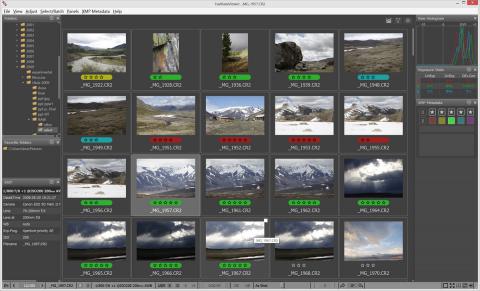





Blake (not verified)
Wed, 03/30/2016 - 00:20
Permalink
Finally mutiple file
Finally mutiple file opperations! One thing that is still missing is Shift clicking to select all files in between.
Also opening in Lightroom does not work for moutiple files, and does not work at all (single or mutiple files) if lightroom is already open...
lexa
Wed, 03/30/2016 - 01:58
Permalink
Lightroom operates on folders
Lightroom operates on folders, not files, so multiple/single file open in Lr are the same.
Selecting range of files is interesting idea and not hard to implement, but what should it do if several files are already selected (eg #1, #15 and #75) and we Shift-click somewhere in the middle (e.g. to #40)?
--
Alex Tutubalin/FastRawViewer team
lexa
Wed, 03/30/2016 - 02:08
Permalink
And another question on
And another question on proposed Shift-Click behaviour:
Imagine, file #5 was selected, than we Shift-clicked to #15. Ok, range #5-15 selected now.
What program should do if we shift-clicked again within already selected range, e.g. in #12 ?
--
Alex Tutubalin/FastRawViewer team
lexa
Thu, 03/31/2016 - 04:24
Permalink
We've implemented file range
We've implemented file range selection by Shift-Click (similar to Shift-Click behaviour in Windows Explorer).
Download links updated (see above).
--
Alex Tutubalin/FastRawViewer team
Add new comment