Red Flowers Photography: Real Problems or Deceptive Previews?
End of Fall Sale!
All LibRaw Products and Bundles - 25% off
Our Special Prices are valid until December 15, 2025.
"...Images of red flowers sometimes don't come out very well, seeming oversaturated, and having little detail in certain areas.”
"...In some pictures of red flowers, I can see small white specs on the petals. On other shots, the entire flower appears flat, like one neon blob, lifeless and lacking volume; it can be quite disturbing."
"...When I'm shooting red flowers, I often have a problem: to save the red channel, I usually have to tell the camera to expose below what it considers to be the correct exposure. This results in overall underexposure in the rest of the scene..."
Red Flowers Preview: Looking at the Funhouse Mirror; or What You See is Not What You Got
Shooting red flowers... Always a problem... Let's start with...
Conclusions
- For those who enjoy sneaking peeks at the last page of the story, we've decided to start at the end, with our suggestions for shooting and culling shots of red flowers:
- Don't rely on the standard "playback" histogram, it has very little to do with actual RAW data; a workaround here is to use special camera settings and to shoot using UniWB. To check that your camera is displaying clipping in an adequate manner, use RawDigger.
- Use FastRawViewer for selecting and evaluating RAW shots, because out of all of the image viewers, only FastRawViewer provides RAW histograms and RAW Exposure Statistics;
- If you are set on using a raw converter for culling RAW images, tune it so that it will render RAW without misleading you with the default "enhancements," often applied to the point that they makes the default rendering hardly distinguishable from an objectively inaccurate embedded JPEG.
Now, back to the beginning...
We started by shooting a series of RAW+JPEG pairs of a red flower, varying the shutter speed.
While Taking Photos of Flowers...
Let's take a quick look at the in-camera histograms:
In-camera histograms for shots from 4625 (top left) to 4630 (bottom right)
If we were to base our decision as to which shots to keep on the in-camera histogram, we, of course, would keep shot 4625 (the histogram at the top left corner) as almost-perfectly exposed to the right, and immediately discard shot 4630 (the histogram at the bottom right corner) as heavily clipped in the red channel.
But let's examine this presumably "heavily overexposed in red" shot, number 4630; we will see that clipping on the in-camera histogram is not the same as genuine overexposure of RAW.
While Culling/Selecting Photos of Flowers...
... Using Out-of-Camera JPEGs and the JPEG Histogram
What if we were to use the, unfortunately, rather traditional way of selecting RAW photos based on their JPEG previews and the JPEG histogram?
Shot 4630, external JPEG opened in Adobe Photoshop
You can see exactly what was described in the blockquotes - a kind of red blob instead of a red flower, with the channel R histogram climbing the wall all the way to the top (exactly as the in-camera histogram does, because the in-camera histogram is based on the out-of-camera JPEG, not RAW).
Later on we will show that neither the regular in-camera histogram nor out-of-camera JPEG histogram can be trusted (but of course you can make it much more adequate by using UniWB).
For now, a short (spoilery) explanation: the histogram of a fully-rendered image (whether it is in-camera or you are looking at a JPEG, external or embedded) is affected by white balance, while the actual RAW data is not. That's the major factor. And that's the main reason why a JPEG histogram can't be used for evaluating RAW.
- If you would like to know in more detail why you shouldn't rely on JPEG previews and JPEG histograms for selecting ANY photos (and not only of red flowers), please have a look at our articles:
- "The Three Most Obvious Reasons to Look at RAW and Not Cull Based On Previews",
- "Beware the Histogram",
- "How to Trash a Good Shot in One Step...",
- "Why Bother Shooting RAW if Culling JPEGs"
But let's continue to evaluate shot 4630...
... Using a RAW Converter with Default Settings
If you don't use JPEGs for culling RAW, and don't yet use FastRawViewer for culling and selecting your RAW images :(, you probably opened this RAW shot directly in some raw converter. So did we. We decided to open this shot in ACR, using the default settings.
Shot 4630 opened in ACR with default settings: the image looks heavily overexposed (in R) and underexposed (in B). Is this indeed so?
It looks like this shot is very not OK - we still see some blob instead of red petals, which means that red channel is heavily clipped.
Checking for clipping areas for this shot might be tricky, because the clipping overlay has nearly the same color as this red flower. So here's a tip: switch the clipping warning ON, hold Alt and click-and-hold the "Exposure" slider. The whole image becomes black with red overlay on the clipped areas.
Clipped areas of shot 4630 according to ACR (with default settings)
Should we discard this shot as irreparably overexposed? Is it really that bad? What in fact do we see - is this a preview of RAW data recorded by a camera and clipping in the RAW data, or rather a preview and clipping in the "improved" image, resulting from applying white balance, Adobe baseline exposure (BLE), and a tonal curve to the RAW data? Let's find out...
...Using FastRawViewer
Finally, we open this shot in FastRawViewer and look at the unmodified RAW data. Is this even the same shot?
Shot 4630, opened in FastRawViewer. RAW Histogram and RAW exposure statistics panels in left top corner
As you can see, the red flower now looks quite normal, with all of the petals in place, properly detailed, and not melting together. Also, both the RAW histogram and the RAW exposure statistics, based on pure RAW data, confirm that there are no significant problems with this shot, neither in the highlights nor in the shadows (Raw Histogram and Raw Exposure Statistics panels are in the top left corner of the picture above, outlined by a red rectangle).
For viewing such shots, we recommend using the following settings in the FastRawViewer Preferences:
- Do not check "apply Adobe hidden exposure correction" for image display;
FastRawViewer -> Preferences ->Image Display -> Exposure -> Uncheck box "Apply Adobe hidden exposure correction"
- Set Contrast Curve to Gamma 1.8.
FastRawViewer -> Preferences ->Image Display -> Contrast Curve Type - Gamma 1.8
Now, if we find that the level of detail is still insufficient, we can quickly check the details in each channel separately, optionally with the Shadow Boost enabled, to get an idea as to what the level of details in each channels is, and what the level of noise is; in other words, whether we can use the Channel Blending technique suggested by Dan Margulis.
FastRawViewer. Shot 4630, channel R - we can see that there is plenty of detail in the red channel
FastRawViewer. Shot 4630, channel G; Shadow Boost set to 0.7
FastRawViewer. Shot 4630, channel B; Shadow Boost set to 0.5
Tuning a Raw Converter
If we want ACR to render the RAW such that it more accurately reflects what is actually there, we need to override some of the default "improvements" applied by ACR.
- Let's change some settings:
- Change color space from sRGB to ProPhoto RGB (number 1 on the picture below);
- Switch to Process Version 2 (2010 in older nomenclature) (number 2 on the picture below)
- Change the curve type to Linear (number 3 on the picture below),
- Set all values to zero (Blacks, Brightness, etc) (number 4 on the picture below);
- Override the baseline exposure correction: set the Exposure value to the negative value of BLE (you can find this value in "BLE" field of EXIF panel in FastRawViewer) - if the BLE is -0.5, set it to 0.5, and vice versa. In our case, it's 0.35, so we set it to -0.35.
And finally we can see the image that we have already seen in FastRawViewer, without, including according to the histogram, any of the false problems in the red channel that we saw with the default settings.
Shot 4630, ACR default settings are overridden
Let's look at the clipping areas now - nearly nothing is clipped:
Shot 4630, after ACR default settings is overridden real clipping is at minimum
Setting recovery to 25 easily deals with these tiny clipped spots on the flower stamens.
Shot 4630: clipped spots (left photo); recovery set to 25 (right photo)
So as you see, very often there is nothing wrong with your red flower shot, and you've simply been looking at it through a funhouse mirror.
To see what you actually got, you can use FastRawViewer or you can tune a raw converter to display RAW images without its unwanted (in this case) default "improvements."
- You can read more about tuning previews in raw converters in our articles:
- "Forcing a Raw Converter to Render Tones Accurately"
- "Deriving Hidden Baseline Exposure Compensation Applied by a Raw Converter"
However, we feel it necessary to ask: "Is it Worth it to Cull with a RAW Converter?"
P.S. Oh, and by the way, what would happened if, mislead by the in-camera histogram, we'd decreased the exposure while shooting this red flower; that is, we decided to go with conversion from shot 4625?
As was said above, shot 4625 has a nearly perfect _in-camera_ histogram, and has exposure 1 2/3 EV below the exposure of shot 4630. According to the JPEG histogram of this shot, the red channel is still a little bit clipped.
Shot 4625, embedded JPEG still has a little bit of clipped in the red channel
Here is what we have in the RAW for this shot - 18% of underexposed pixels in the B channel, 4.8% of underexposed pixels in the G channel and... 0.19% of underexposed pixels in the R channel (please have a look at the RAW Exposure Statistics).
Shot 4625, RAW is significantly underexposed
Here we can see the underexposed areas of this shot (highlighted in blue):
Shot 4625, RAW, underexposure overlay
And as they say, with much underexposure comes much sorrow; the more underexposure, the more noise...

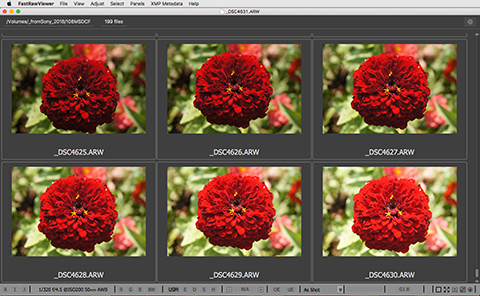
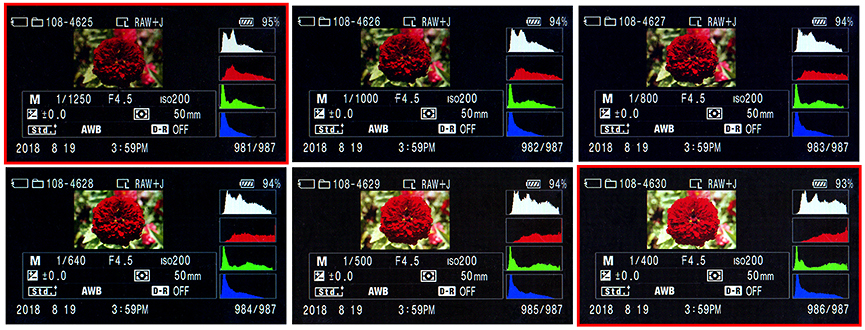
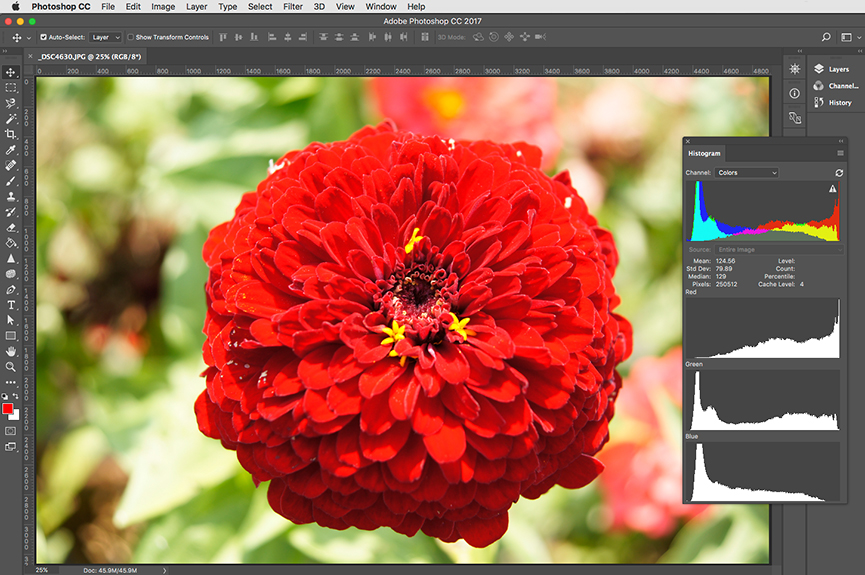

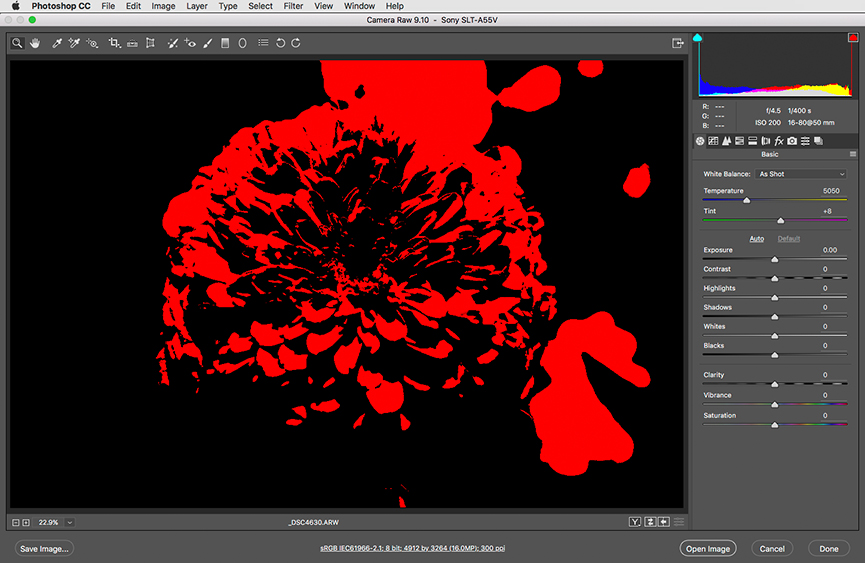
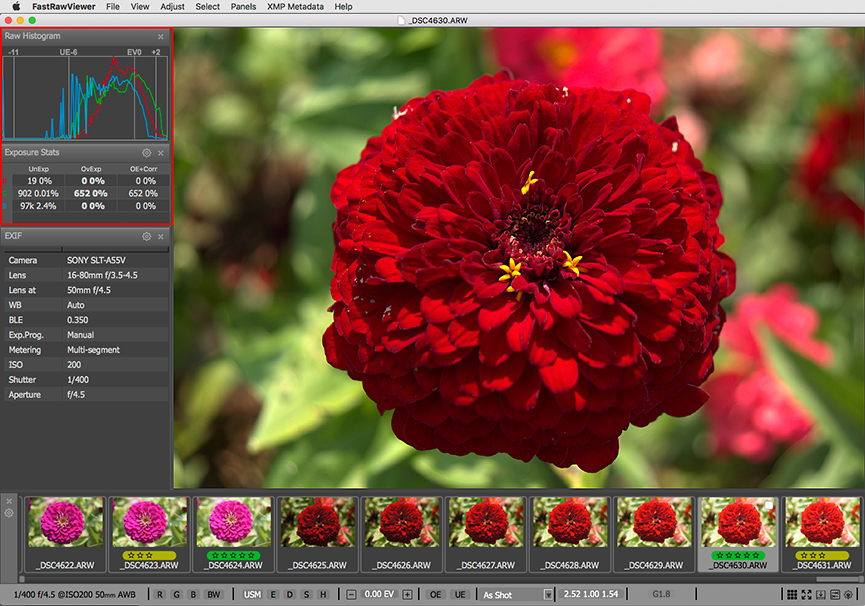
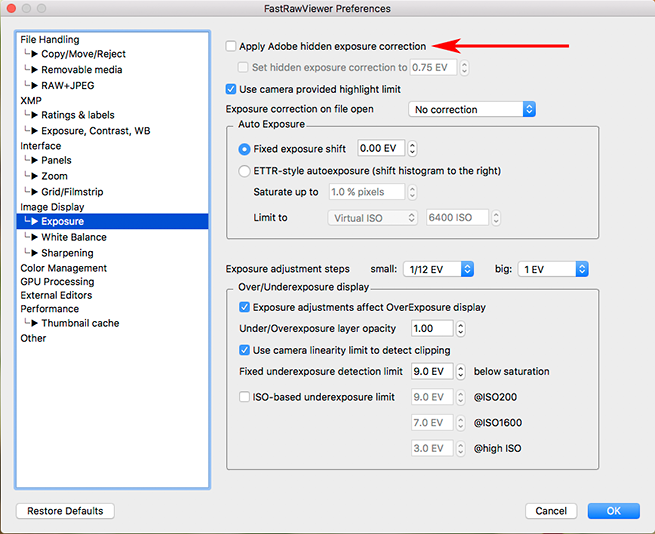
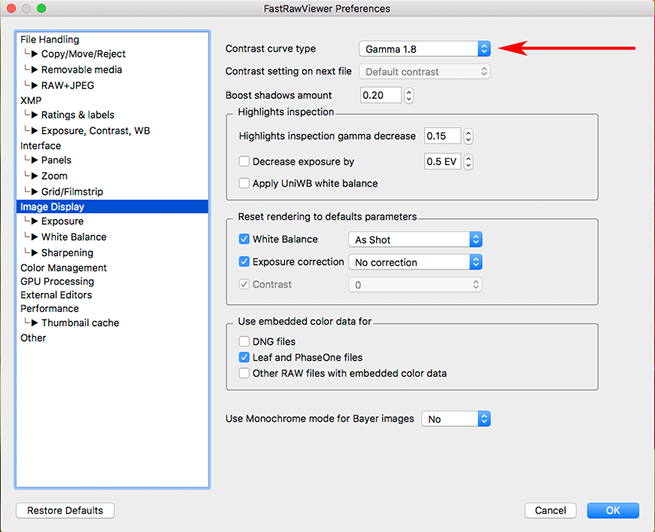
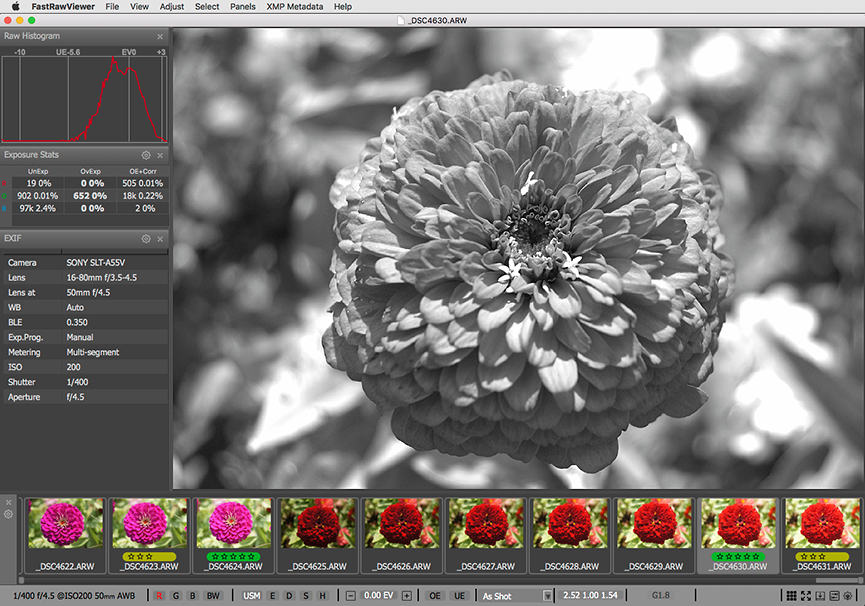
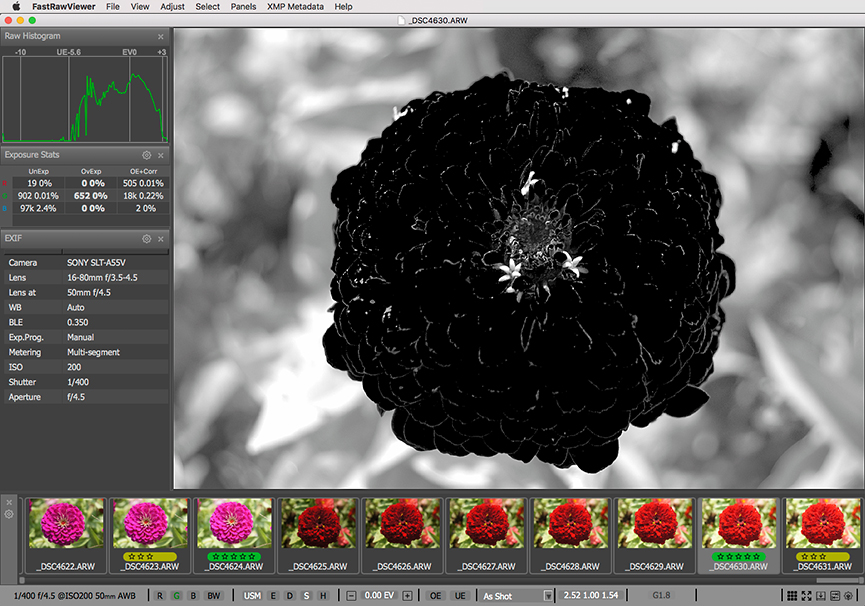
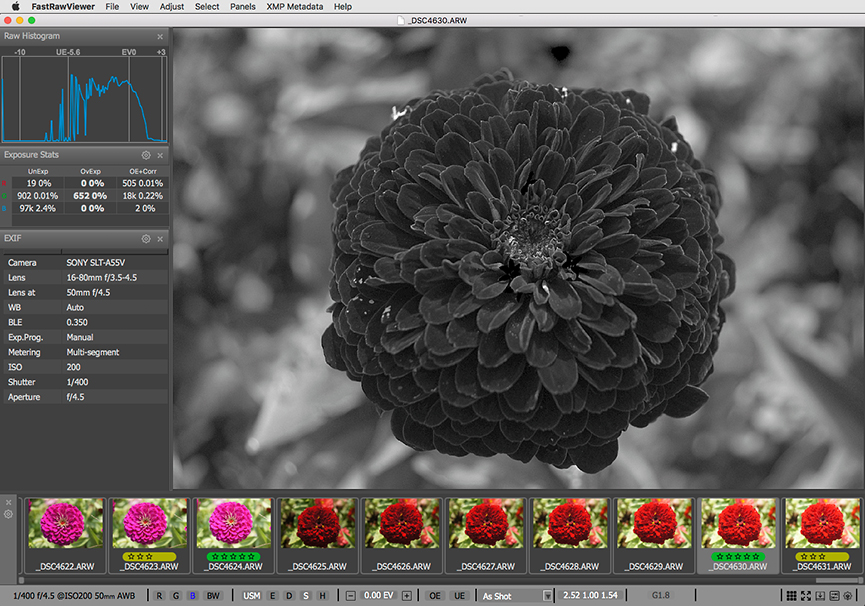

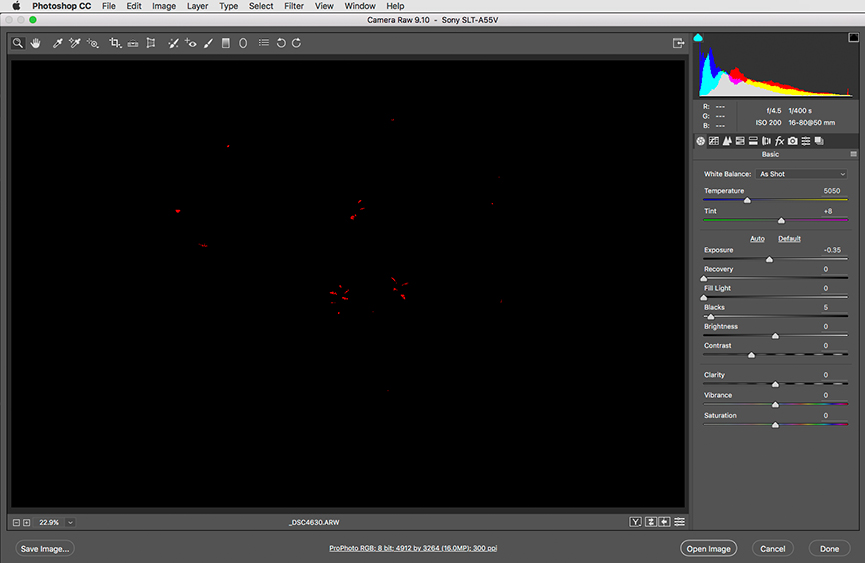

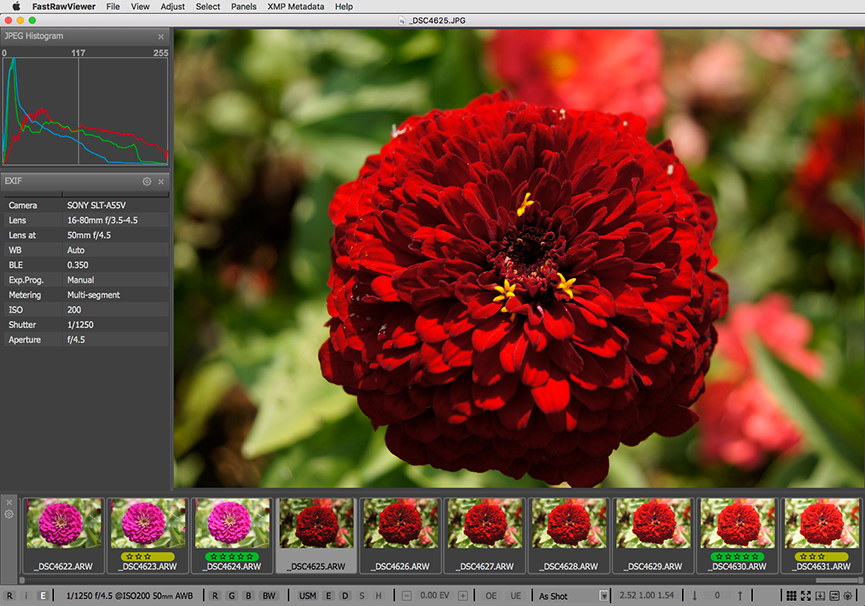
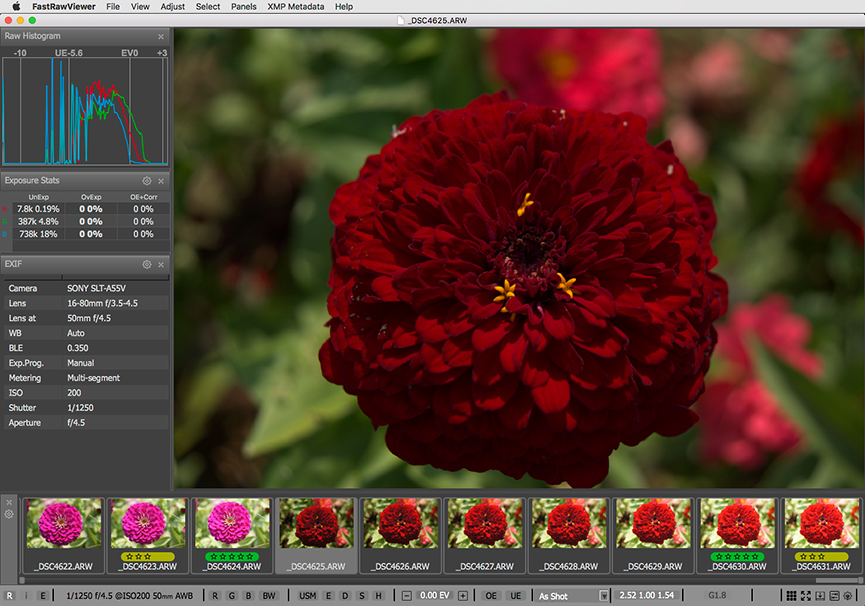
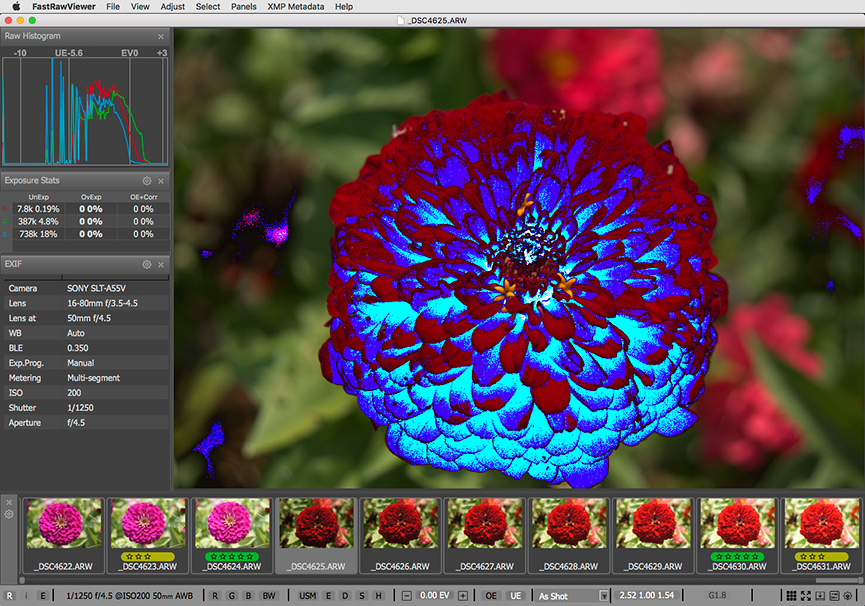
Add new comment