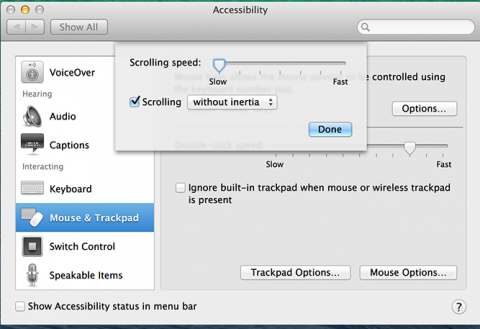Setting the Keyboard Shortcuts
FastRawViewer allows you to re-define all keyboard shortcuts, assigning an arbitrary amount of alternative keystroke and mouse button combinations to each of the actions possible in FastRawViewer.
To define or modify the sequences for the actions use the editor under Menu – File – Keyboard Shortcuts (Ctrl-K):
The left pane contains the list of groups of actions. The right pane displays the names of the actions in the highlighted group and current shortcuts for those actions.
Looking to the right of every action name:
- [+] – adds a new keyboard shortcut for the action
- [keyboard combination] – currently assigned shortcut
- [x] (to the right of every keyboard combination) – deletes this combination.
When pressing the buttons to add or edit the combination the following dialogue appears:
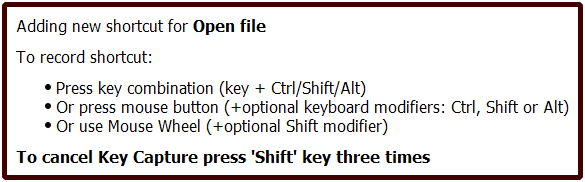
Hit the combination of keys (and mouse buttons), which you want to assign to the action, and it will be memorized. To close the window without modifying the current status (that is, to cancel the assignment), press the Shift key three times.
It is possible that the selected combination is already in use somewhere, and then the program will prompt with the following:
For some actions, only a specific mouse button can be assigned (this applies to the actions, which are done with the mouse: setting the white balance for the “click-on-gray” method, etc.). In this case, the dialogue to assign the combination changes a bit:
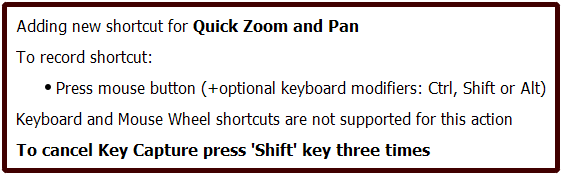
Settings for Apple Magic Mouse/Trackpad
The standard settings for Apple Magic Mouse in OS X 10.9 и 10.10 are designed for smooth scrolling (Natural Scroll). With these settings trackpad and Magic Mouse continue to send scrolling events for some time even after the user stopped moving his finger.
The settings are very suitable for panning; but cause erratic behavior if we want to associate some action to the trackpad or mouse. For example, if we associate “go to next/previous image” to the Magic Mouse with default natural scroll settings several files will be skipped.
To disable Natural Scroll, please visit Accessibility - Mouse & Trackpad and there select Scrolling without inertia and slow scrolling speed:
Standard FastRawViewer Keyboard Shortcuts
|
Action |
Key Sequence |
Key Sequence |
||
|---|---|---|---|---|
|
File Handling |
||||
|
Open file |
Ctrl+O |
⌘O |
||
|
Open first file in folder |
Ctrl+Shift+Left |
⇧⌘← |
||
|
Open previous file |
Ctrl+Left |
⌘← |
||
|
Open next file (in current folder) |
Ctrl+Right Space |
⌘→ |
||
|
Open last file in folder |
Ctrl+Shift+Right |
⇧⌘→ |
||
|
Folder Handling |
||||
|
Open folder (in regular mode) |
Ctrl+Shift+O |
⇧⌘O |
||
|
Open Folder with subfolders |
Alt+O |
⌥O |
||
|
Open files list as folder |
Alt-Shift-O |
⇧⌥O |
||
|
Open current folder in Hotfolder mode |
Alt-Shift-H |
⇧⌥H |
||
|
Open current folder in Slideshow mode |
Alt-Shift-S |
⇧⌥S |
||
|
Start Folder tree at current folder |
Ctrl+T |
⌘T |
||
|
Start Folder tree at one level up |
Ctrl+Shift+T |
⇧⌘T |
||
|
Move folder filter one level up |
Shift-T |
⇧T |
||
|
Reset folder filtering |
Alt-T |
⌥T |
||
|
Reload (reopen) current file |
Ctrl+F4 |
⌘F4 |
||
|
Reload current folder |
Ctrl+Shift+F4 |
⇧⌘F4 |
||
|
Reread the current folder and build previews |
Ctrl-Shift-F |
⇧⌘F |
||
|
Close current file |
Ctrl+U |
⌘U |
||
|
Filter Files by rating/label |
Shift+F |
⇧F |
||
|
Move current file to _Rejected subfolder |
Ctrl+Shift+Del |
⇧⌘⌫ |
||
|
Move current file to _Selected subfolder |
Not assigned |
Not assigned |
||
|
Undo last file operation |
Ctrl+Z |
⌘Z |
||
|
Filtering files in a folder |
||||
|
Turn on/off filtering by metadata |
V |
V |
||
|
Remember filter by metadata |
Alt-V |
⌥V |
||
|
Recall filter by metadata |
Ctrl-V |
⌘Z |
||
|
Turn on/off filter by filename |
Alt-F |
⌥F |
||
|
File Copy/Move |
||||
|
Move file to folder (ask destination) |
M |
M |
||
|
Move file to subfolder in current folder |
Alt-M |
⌥M |
||
|
Move file to last used folder |
Shift+M |
⇧M |
||
|
Move file to 2nd used folder |
Alt+Shift+M |
⌥⇧M |
||
|
Move file to 3rd used folder |
Ctrl+Shift+M |
⇧⌘M |
||
|
Move file to 4th used folder |
Ctrl+Alt+M |
⌥⌘M |
||
|
Move file to 5th used folder |
Ctrl+Alt+Shift+M |
⌥⇧⌘M |
||
|
Copy file to folder (ask destination) |
C |
C |
||
|
Move file to subfolder in current folder |
Alt-C |
⌥C |
||
|
Copy file to last used folder |
Shift+C |
⇧C |
||
|
Copy file to 2nd used folder |
Alt+Shift+C |
⌥⇧C |
||
|
Copy file to 3rd used folder |
Ctrl+Shift+C |
⇧⌘C |
||
|
Copy file to 4th used folder |
Ctrl+Alt+C |
⌥⌘C |
||
|
Copy file to 5th used folder |
Ctrl+Alt+Shift+C |
⌥⇧⌘C |
||
|
Zooming and Panning |
||||
|
Toggle view: Image/Grid |
G |
G |
||
|
Toggle show EXIF/Histogram/Statistics in grid view |
Shift+G |
⇧G |
||
|
Zoom In |
Ctrl++ |
⌘+ |
||
|
Zoom Out |
Ctrl+- |
⌘- |
||
|
Mouse Panning |
Right Click |
Right Click |
||
|
Quick Zoom and Pan |
Shift+Right Click |
⇧Right Click |
||
|
Mouse Drag |
Left Click |
Left Click |
||
|
Quick Zoom and Drag |
Shift+Left Click |
⇧Left Click |
||
|
Actual Pixels (1:1) |
Ctrl+1 |
⌘1 |
||
|
Fit to Window |
Ctrl+0 |
⌘0 |
||
|
Fit image to window width |
Ctrl+Alt+0 |
⌘⌥0 |
||
|
Toggle Zoom |
Z |
Z |
||
|
Toggle Fullscreen mode |
F |
F |
||
|
Return from fullscreen or single image mode |
Esc |
⎋ |
||
|
Rotate 900 Counterclockwise |
Ctrl+7 |
⌘7 |
||
|
Rotate 900 Clockwise |
Ctrl+9 |
⌘9 |
||
|
Image Display |
||||
|
Display full color RGB |
Ctrl+2 |
⌘2 |
||
|
Display R channel |
Ctrl+3 |
⌘3 |
||
|
Display G channel |
Ctrl+4 |
⌘4 |
||
|
Display B channel |
Ctrl+5 |
⌘5 |
||
|
Display BW conversion |
Ctrl+6 |
⌘6 |
||
|
Switch to the next Grid (Grid Overlay) |
Alt-G |
⌥G |
||
|
Switch data to display |
J |
J |
||
|
Toggle Focus Peaking |
P |
P |
||
|
Focus Peaking: contrast edges |
no shortcuts set |
no shortcuts set |
||
|
Focus Peaking: fine details |
no shortcuts set |
no shortcuts set |
||
|
Screen Sharpening On/Off |
S |
S |
||
|
Image rotation |
||||
|
Rotate 900 Counterclockwise |
Ctrl+7 |
⌘7 |
||
|
Rotate 900 Clockwise |
Ctrl+9 |
⌘9 |
||
|
Rotate 1800 |
Ctrl+8 |
⌘8 |
||
|
Flip image horizontal |
no shortcut set |
no shortcut set |
||
|
Flip image vertical |
no shortcut set |
no shortcut set |
||
|
Image Adjustments |
||||
|
Shadows boost On/Off |
Shift+S |
⇧S |
||
|
Highlights inspection On/Off |
Shift+H |
⇧H |
||
|
Show/Hide Overexposed areas |
O |
O |
||
|
Show/Hide Underexposed areas |
U |
U |
||
|
Toggle White Balance |
W |
W |
||
|
Manual White Balance |
Alt+W |
⌥W |
||
|
Custom WB |
Alt+Left Click |
⌥Left Click |
||
|
Increase image contrast |
K |
K |
||
|
Decrease image contrast |
Shift+K |
⇧K |
||
|
Exposure correction Off/On |
A |
A |
||
|
Increase Exposure |
Alt++ |
⌥+ |
||
|
Increase Exposure, big step |
Alt+Shift++ |
⌥⇧+ |
||
|
Decrease Exposure |
Alt+- |
⌥- |
||
|
Decrease Exposure, big step |
Alt+Shift+- |
⌥⇧- |
||
|
Auto Exposure correction |
Shift+A |
⇧A |
||
|
Reset image display to defaults |
Ctrl-Shift-R |
⌘⇧R |
||
|
Information Panels |
||||
|
Show/Hide Histogram |
F2 |
F2 |
||
|
Show/Hide EXIF |
F3 |
F3 |
||
|
Show/Hide OE/UE Stats |
F4 |
F4 |
||
|
Show/Hide XMP Metadata panel |
F5 |
F5 |
||
|
Show/Hide Filmstrip panel |
F6 |
F6 |
||
|
Show/Hide Folders panel |
F7 |
F7 |
||
|
Show/Hide Favorite Folders sub panel |
Shift+F7 |
⇧F7 |
||
|
Hide all panels |
Tab |
⇥ |
||
|
Move keyboard focus to folders panel |
Ctrl+F7 |
⌘F7 |
||
|
Move keyboard focus to favorite folders panel |
Ctrl+Shift+F7 |
⌘⇧F7 |
||
|
Move keyboard focus to grid panel |
Ctrl+G |
⌘G |
||
|
Move keyboard focus to filmstrip panel |
Ctrl+F6 |
⌘F6 |
||
|
Reset panels positions |
Alt+F10 |
⌥F10 |
||
|
XMP Rating |
||||
|
No Rating |
Alt+0 |
⌥0 |
||
|
Set Rating to Reject |
Alt+Del |
⌥⌫ |
||
|
Set Rating to 1 |
Alt+1 |
⌥1 |
||
|
Set Rating to 2 |
Alt+2 |
⌥2 |
||
|
Set Rating to 3 |
Alt+3 |
⌥3 |
||
|
Set Rating to 4 |
Alt+4 |
⌥4 |
||
|
Set Rating to 5 |
Alt+5 |
⌥5 |
||
|
Decrease Rating |
Alt+, |
⌥, |
||
|
Increase Rating |
Alt+. |
⌥. |
||
|
XMP Labels |
||||
|
Clear XMP Label |
no shortcuts set |
no shortcuts set |
||
|
Red |
Alt+6 |
⌥6 |
||
|
Yellow |
Alt+7 |
⌥7 |
||
|
Green |
Alt+8 |
⌥8 |
||
|
Blue |
Alt+9 |
⌥9 |
||
|
Purple |
no shortcuts set |
no shortcuts set |
||
|
Edit Title/Description |
Alt+D |
⌥D |
||
|
External editors |
||||
|
Show in Windows Explorer |
Ctrl+F |
⌘F |
||
|
Run External Program 1 |
R |
R |
||
|
Run External Program 2 |
Alt+R |
⌥R |
||
|
Run External Program 3 |
Ctrl+R |
⌘R |
||
|
Run External Program 4 |
no shortcuts set |
no shortcuts set |
||
|
Run External Program 5 |
no shortcuts set |
no shortcuts set |
||
|
Run External Program 6 |
no shortcuts set |
no shortcuts set |
||
|
Run External Program 7 |
no shortcuts set |
no shortcuts set |
||
|
Run External Program 8 |
no shortcuts set |
no shortcuts set |
||
|
Run External Program 9 |
no shortcuts set |
no shortcuts set |
||
|
Run External Program10 |
no shortcuts set |
no shortcuts set |
||
|
File Selection for batch |
||||
|
Select/Deselect current file |
Ctrl+/ |
⌘/ |
||
|
Select/Deselect current file and move to next |
Ctrl+. Shift+Right |
⌘. |
||
|
Move to previous file and reverse its selection |
Shift+Left |
⇧← |
||
|
Select all files |
Ctrl+A |
⌘A |
||
|
Unselect all files |
Ctrl+D |
⌘D |
||
|
Invert selection |
Ctrl+I |
⌘I |
||
|
Select by Rating/Label |
Ctrl+' |
⌘' |
||
|
Save Selection to file |
no shortcuts set |
no shortcuts set |
||
|
Load Selection from file |
no shortcuts set |
no shortcuts set |
||
|
Append Selection from file |
no shortcuts set |
no shortcuts set |
||
|
General Functions |
||||
|
Edit Preferences |
Ctrl+P |
⌘, |
||
|
Edit Keyboard Shortcuts |
Ctrl+K |
⌘K |
||
|
Customize bottom bar |
no shortcuts set |
no shortcuts set |
||
|
Exit program |
Ctrl+Q |
⌘Q |
||
Mac keys Legend
⌘ - Command key
⌥ - Option key, A.K.A Alt key
⌃ - Control key
⇧ - Shift key
⌫ - Delete key, A.K.A. Backspace key
⇥ - Tab key
⇞ - Page Up key
⇟ - Page Down key
↖ - Home key
↘ - End key